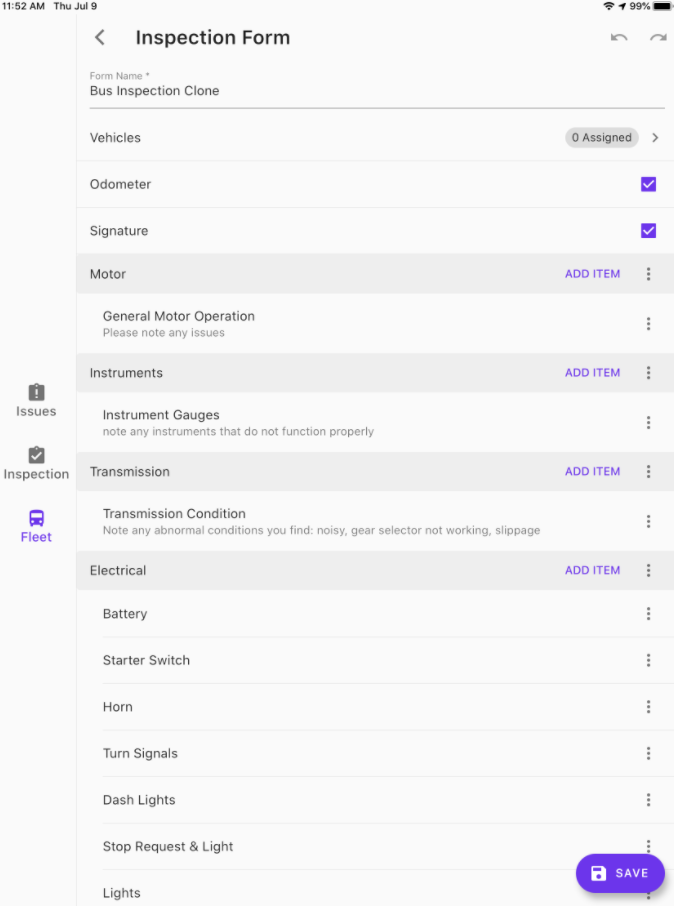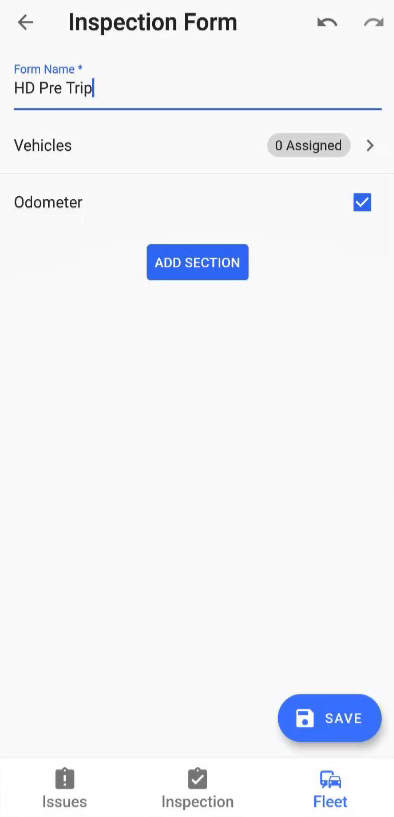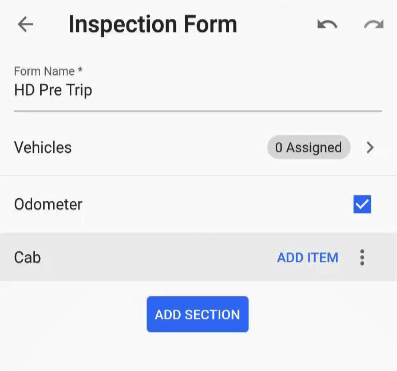Inspections are created within the RTA inspect app by adding forms. These forms then become inspections for your drivers and operators to complete. RTA Inspect is very flexible offering multiple ways to build forms and the freedom to build forms for any type of inspection necessary to the operation.
...
| Info |
|---|
Forms must be assigned to assets before they can be used |
Create From Template
Creating a form from a template is the easiest way to get started with RTA Inspect.
...
Once the selected form template opens, give it a new name. Make any adjustments you would like and tap save.
Create From Scratch
When you want to create a form that is exactly the way you want it, RTA Inspect makes it easy to create your own form. RTA Inspect form items are organized into sections. Before you begin adding form items, you must add your first form section.
...
Click “ADD ITEM” to add check list items for each section you add
...
Two types of form items: Pass/Fail & Numeric
RTA Inspect currently offers two types of form items: Pass/Fail & Numeric. By default, new items are Pass/Fail as we have found this to be the most common case. To switch the item type, tap the drop-down on the screen titled Type.
...
Both issue types allow drivers to enter notes and add photos.
Pass/Fail
Use a pass/fail item when you only need to know whether the condition of the component that is under inspection is satisfactory.
...
You can remove checklist items and also adjust the order of the items by tapping on the “more” menu (3 vertical dots) to the right of each checklist item.
...
Numeric
Use a numeric item when you need your driver to provide a numeric value as part of their inspection. You might ask for tire pressure or tread depth.
...
You should now see an empty form screen. Give your form a name and begin editing by selecting “Add Section” then “Add Item”.
Cloning Forms
A third way to create new forms is to clone a form that you already have. This is useful when you have certain vehicles which require a form that is nearly identical to others but requires certain modifications.
...
Click “Clone” the cloned form opens an editor screen.
Make and edits needed and click “SAVE” in the bottom right
...
Assigning Forms To Assets
Before you can use your new form in an inspection, you must first assign the form to your assets. You may wish certain forms to apply to specific assets.
...