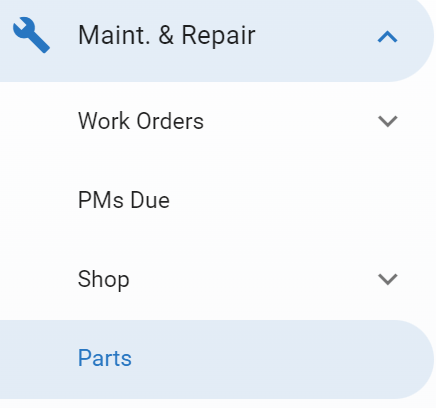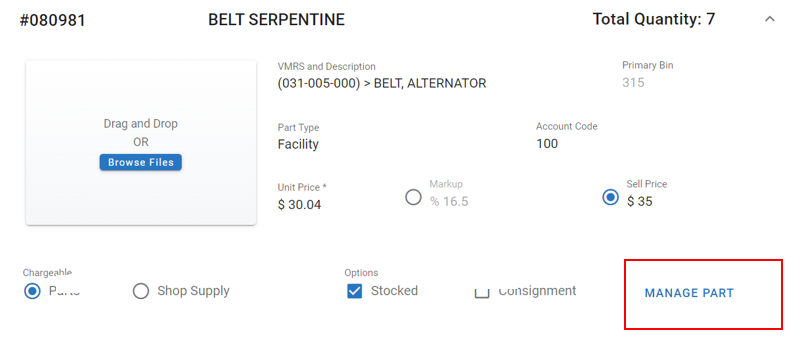| Note |
|---|
Use extreme caution when deleting parts! |
...
| Table of Contents | ||||
|---|---|---|---|---|
|
Deleting a Part Through the Part Record
This option is recommended when deleting one or a few parts; the part record is displayed on-screen, enabling you to review and verify that the correct part is being deleted.
...
| Expand | ||
|---|---|---|
| ||
|
Deleting a Part Using the Delete Part Program
This option is handy when deleting numerous parts from the system because it quickly allows a range of parts to be deleted. The nice thing about this feature is that you can specify a wide range of parts to delete (by the primary part number) but because you're prompted to delete each part in the specified range, you can skip parts you don't want to delete.
...
This action can be taken through RTA Classic only. Refer to Delete Part Program
Recovering Part Deleted in Error
This option is handy if a part has been deleted in error or needs to be reinstituted. The steps for recovery are to add the part again using the rules below.
...