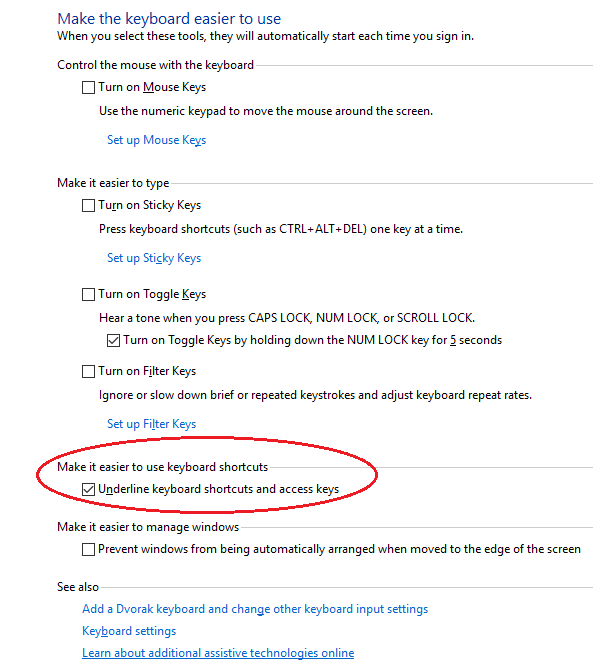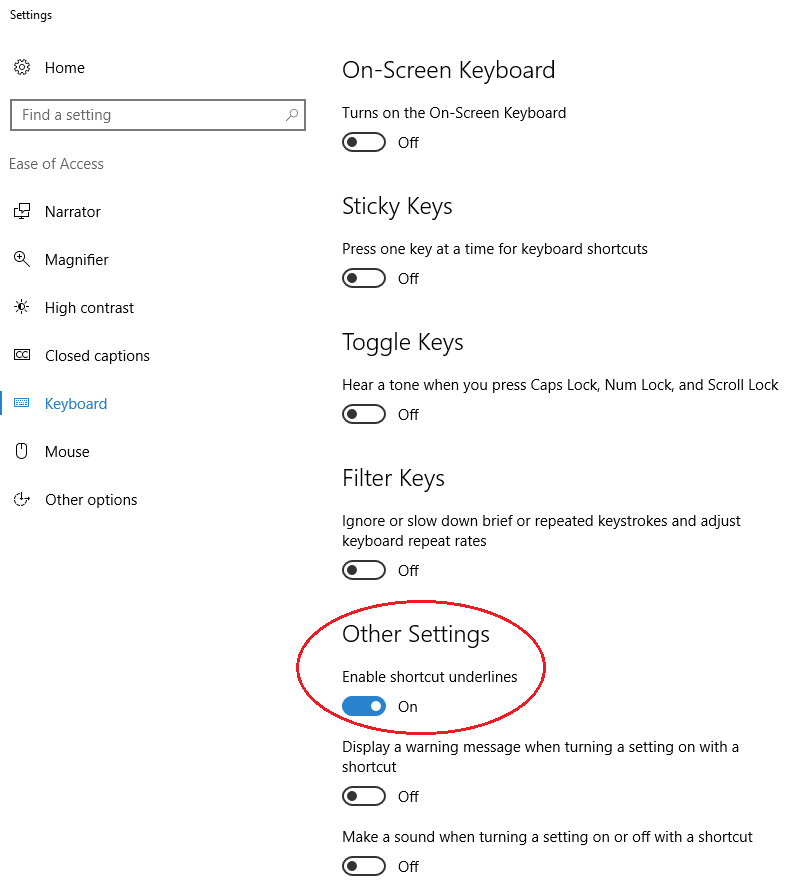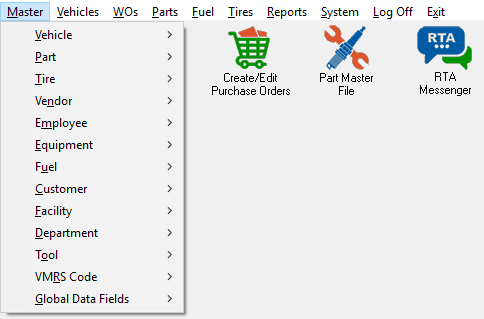The following steps in Windows will give you the menu underscoring to better follow the MiniQuick-Path commands.
| Panel |
|---|
From your computer go to: → Control Panel → Ease of Access Center → Make the Keyboard easier to use → Click inside the Underline keyboard shortcuts and access keys box as shown below OR From your computer go to: → Control Panel → Personalization → Ease of Access Center → Keyboard → Other Settings → Enable Shortcut underlines (ON) |
...
| Panel |
|---|
Making this change in Windows will then show you the menu underscoring in RTA to better be able to follow and understand the miniquick-path commands found in the Quick Reference Guide. |
...