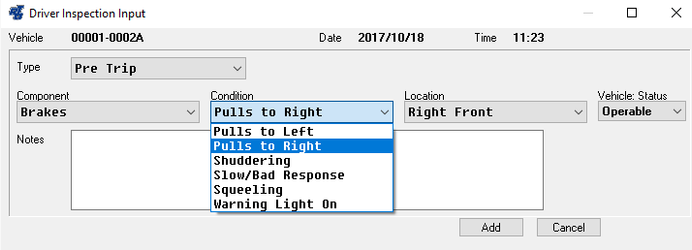...
That's all there is to it! Once these items have been input, choose OK to accept the report and repeat the process as needed. As each item is reported, a summary of the entry will appear in the box at the bottom of the window.
None of the items reported are actually saved until the Post button has been selected. If you need to delete any of the items shown, simply highlight that line item and press ENTER or double-click on it and then confirm the deletion of that entry. Once the VDRs have been posted, the system will return to the Driver ID prompt to await the next driver entry. The posted entries will be available for shop review and can be assigned to work orders at the discretion of the shop supervisor.
| Anchor |
|---|
| _Toc127856122 |
|---|
| _Toc127856122 |
|---|
|
| Anchor |
|---|
| _Toc487792331 |
|---|
| _Toc487792331 |
|---|
|
Customizing Component/Condition CodesThe Driver Reports module comes with a few pre-loaded Component/Condition codes. These user-definable codes are used to help describe and locate where a problem is occurring. To modify or add Component/Condition codes, do the following:
- Using your favorite text editor, edit the drvdata.txt file located in your fleet folder. Refer to "Drvdata.txt File Format" for the file layout requirements.
- To update the system with the changes/additions made to the drvdata.txt file, select WOs > Drivers Report Maintenance > Setup Driver Reports from the RTA main menu (WDS).
- Choose Relationships and then choose Yes to continue.
The drvdata.txt file contains <tags> for each component or area where a problem exists. Within an individual component description, you can add numerous subsets for the condition and location (see samples shown below). Enter up to 20 characters for each data item (columns 1-20). Additional information can be entered after the 20th column for notational purposes without affecting the data file.
Sample Data FileSample Outcome in Driver Reports
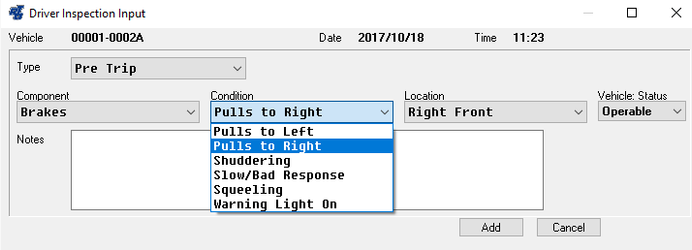
Editing Tips
- Three "tags" are needed for each data set and must appear in the data file exactly as shown below (case-sensitive).
...