- Select Master > Employee > File Maintenance (MMM) from the RTA main menu.
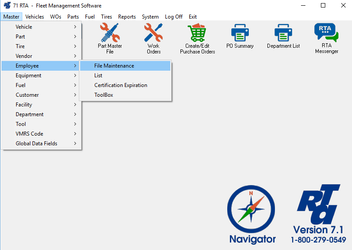 - Enter the Level 1 Password, and select the “OK” button.
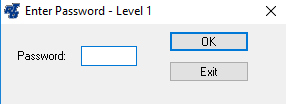 - Enter an Employee number and select the “Add” button. The employee number is a numeric field allowing up to ten digits.
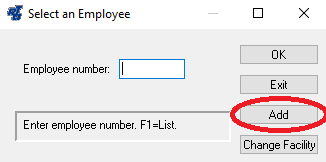 - The Employee Maintenance screen will be displayed. In the upper section, populate the “Abbr”, “Name” and “Type” fields:
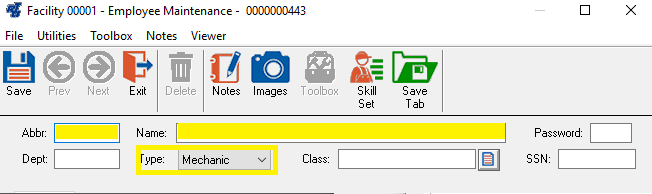
- Abbr- Enter up to five characters (i.e. employee's initials or first name)
- Name - Enter the employee's full name
- Type - Select the most appropriate employee Type from the drop down list.

- To set the Labor Rate for work performed by this employee, sect select the Wages tab.
- Select "Flat Rate", and then enter the hourly labor rate into the flat rate field. NOTE: the labor rate is always shown in work order history.
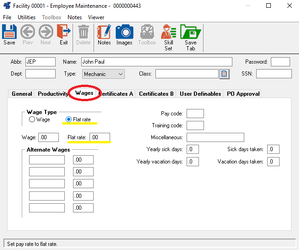
- No other fields in the Employee File Maintenance record are required for RTA to function. You may use them for recording additional employee information as you choose.
- Save the record.
|