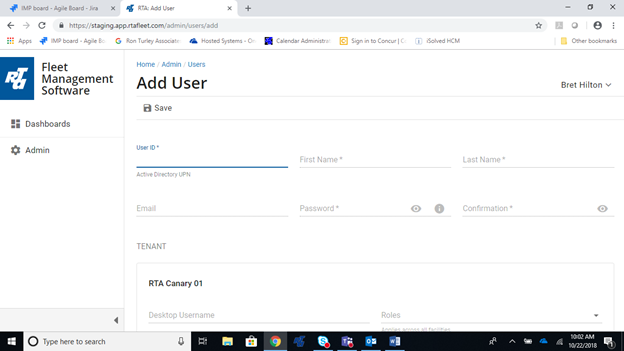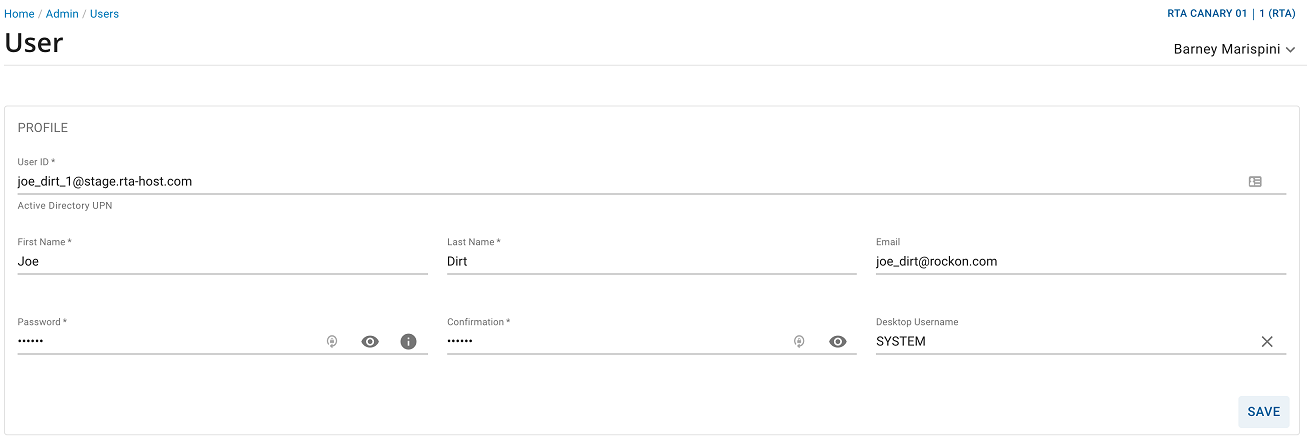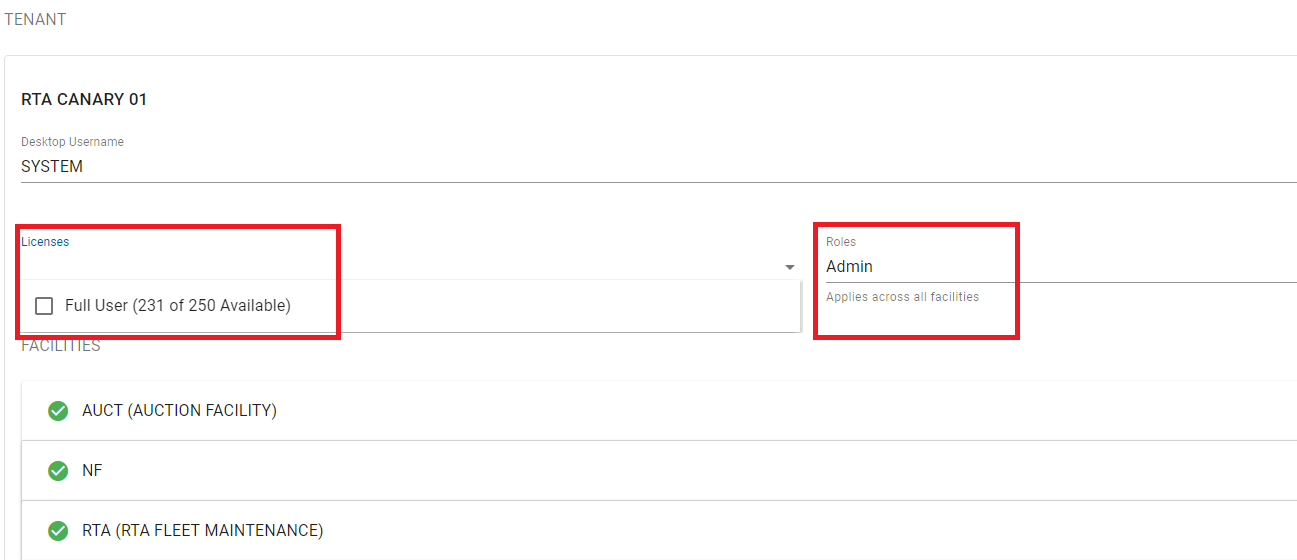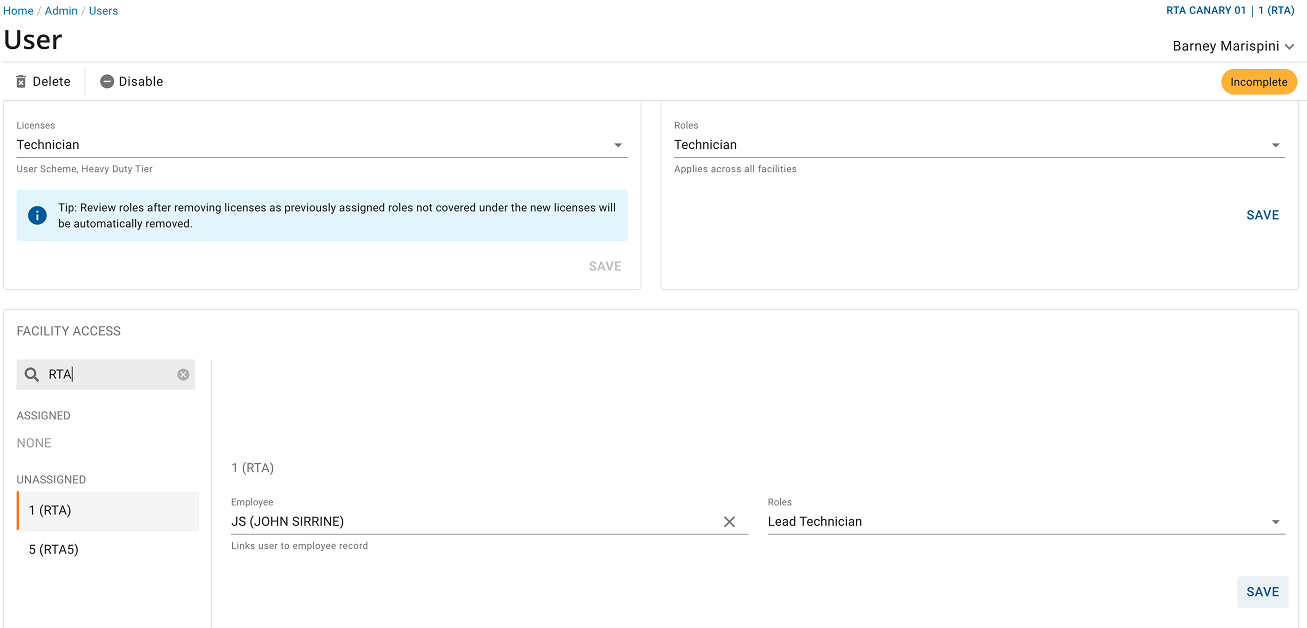...
10. To add a new user, Admins should fill in the fields with the user’s information, as shown in Figure 5below.
| Warning | ||
|---|---|---|
| ||
Important: Prior to using the web and mobile applications, each user account must be assigned a Desktop Username. This is not required for users who only access the RTA Desktop application. |
...
If you are using just the mobile app, or are using the paperless shop or driver reports shortcut, you must have a mechanic ID assigned. |
11. After adding the user info and hitting save, Admins need to assign roles and must assign a license. When you go to the drop down for "Licenses," it will show you how many license slots you have available. If you have unlimited users, it will also display that.The assigned role determines the user’s permissions. For example, the roles of Manager, Mechanic, Data Clerk, Parts Clerk, Driver, etc., all have varying levels of access. Roles can be applied to a user either globally or individually, per facility. To see examples of how users can be set up with different roles, you can click here
| Info | ||
|---|---|---|
| ||
The roles only apply to the web and mobile apps and not within the Desktop application. |
...