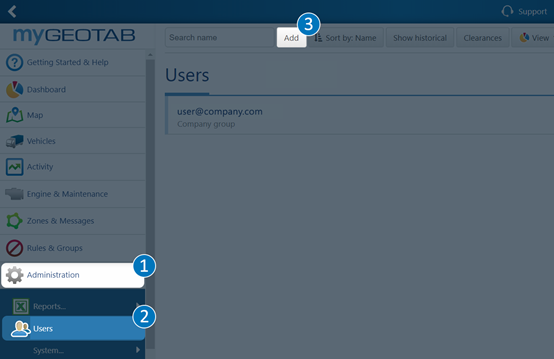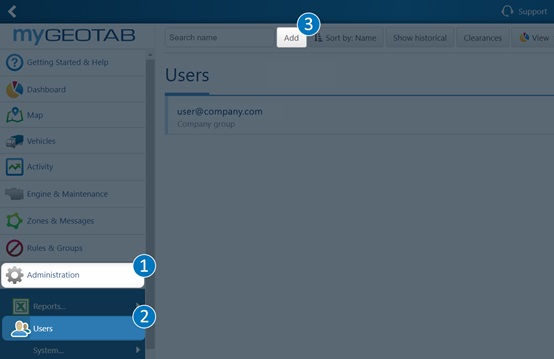...
Log in to MyGeotab and navigate to (1) Administration > (2) Users, and click the (3) Add button.
On the New User page, complete the following:
User (Email) — use the following convention to enter the new user email: support@rtafleet.com.
Password — create a strong password and share it with RTA’s support team by calling 1 (800) 279-0549.
Force password change on next login — toggle to No.
Security clearance — select View Only.
Data access — select Everything.
Click Save.
...
To configure the RTA Integration with GeoTab, contact RTA Support by emailing support@rtafleet.com or calling 1 (800) 279-0549. You will need to give RTA the password you created and the GeoTab Database Name. The RTA Support representative will assist you with proper install, configuring, and automating the import of the Geotab data. On-premises customers may be given new files to install in your RTA Fleet installation directory as part of the setup process.
For an overview on how to integrate DVIR’s with RTA, take a look at Geotab DVIR Integration .
Getting Help: Troubleshooting and Support
...