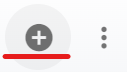The Parts list displays all parts that have been added to the RTA software. This list can be viewed as a whole or can be sorted/adjusted for specific views. The ability to sort and customize columns as well as to export the master list are available.
Refer to Master List Functions TOC for instructions.
Refer to Adding a Part for instructions to add parts to RTA.
This article will cover the various columns that can appear on the Parts Master List as well as actions that can be taken while viewing the list.

Searching the Parts Master List
The search bar at the top of the master list will allow the user to search by specific datasets.

Search does not exclude fields and may have multiple results. For example, if a part is numbered as 1234 and that sequence also appears in the BIN number on another part, the system will return both results |
To search for a part number or any other applicable part data from the list, do the following:
Enter the data to search in the search bar
The list will re-display with all the line items that contain a matching result
Refer to Customizing Lists for instructions on using filters.
Columns appearing on the Parts Master List
There are four columns available for display on the Parts Master List. The description of each is listed below. Users can use the “Column Chooser” option to remove or add columns from those four. Refer to Customizing Master List Columns for instructions on doing so if needed.
Part Number - Displays the assigned part number for the particular part
Description - Displays the part description entered when the part was added
Bin - Displays the Bin location where the part is located
Quantity - Displays the quantity on hand for the particular part
Actions that can be performed on the Parts Master List
There are multiple actions that can be taken from the Parts Master List at the click of a button. Below is a list of actions that can be performed from the list. Detailed instructions for each may be located elsewhere and a link to the appropriate article will be provided.