
This application consists of two sections. On the left is the Main Menu and on the right are Tabs. The Main Menu displays the available reports, folders, and buttons. Tabs can contain the New Report Wizard, report outputs, design windows, or help pages.

Through the Main Menu, you can:
Click the splitter icon to hide the Main Menu. This is located in the top left corner of the application's interface between the Main Menu and the Tabs.
The Main Menu can be broken down into two components: the Report Tree and the Report Descriptions Window.

The Report Tree contains the individual user's view of their applicable Folders/Sub-Folders and the Reports contained within them. Folders that are marked as "Read Only"( ) cannot be modified in any way (as designated by the administrator), with the Reports and Sub-Folders within inheriting the same permissions (unless otherwise specified).
) cannot be modified in any way (as designated by the administrator), with the Reports and Sub-Folders within inheriting the same permissions (unless otherwise specified).
A user can view a list of a folder's contents by double-clicking the folder name or by left-clicking the dropdown arrow next to the folder name. Right-clicking the folder name will bring bring up an options menu.
Note: Right-Click options are location- and item-specific.
If a user right-clicks on a non-"Read Only" folder within the Report Tree, a menu with the following options appears:
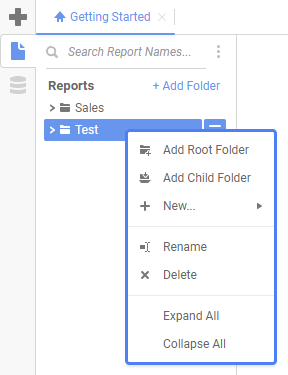

NOTE. A folder and all of its sub-folders must be empty in order to delete the folder.
If a user right-clicks on a report, a prompt with the following options appears:
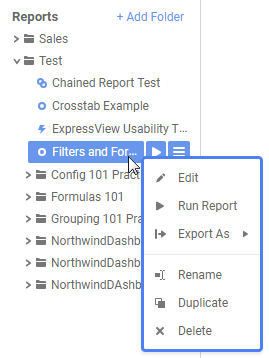

Note: If neither 'Schedule Report' or 'Email Report' show up as options, Report Scheduling may not be enabled. For more information, please see Scheduling a Report.
Note: If a user renames a Report that is used within a Scheduled Report, an error message will appear when attempting to Execute or otherwise modify the aforementioned Report types
This window displays the description of the selected report. If the report was never given a description, this window remains blank when the report is selected in the Report Tree. For more info on Report Descriptions, please see Report Types.

Tabs make up the application's main interface. This is where users build, design, and view reports as well as access help pages. Tabs can be closed by clicking the 'X' to the right of the tab name.

Tabs can be rearranged by clicking and dragging them left or right.

Right-clicking on a tab displays additional Tab options, such as closing the tab or closing all other tabs.

Once a report has been created and opened in the report designer, the user may interact with it using the Toolbar.
The Toolbar enables users to:
In the User Preferences (![]() ) window, the Startup Reports tab allows the user to manage which reports run upon opening the application. The User Reports tab allows users to manage reports with user adjustments saved on top of them. User Preferences are stored through cookies, server events, or an external interface per the Administrator's settings.
) window, the Startup Reports tab allows the user to manage which reports run upon opening the application. The User Reports tab allows users to manage reports with user adjustments saved on top of them. User Preferences are stored through cookies, server events, or an external interface per the Administrator's settings.
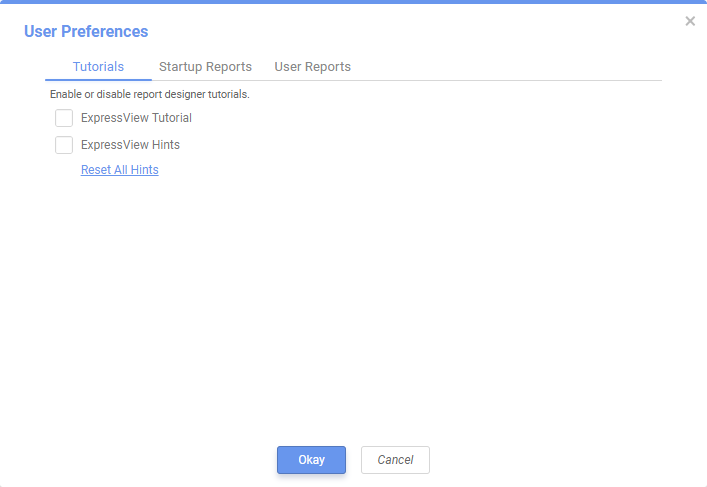
Clicking on the custom help tool walks the user through specific portions of the application. This context-sensitive help menu is indexed and completely searchable, granting the user easy access to all information.
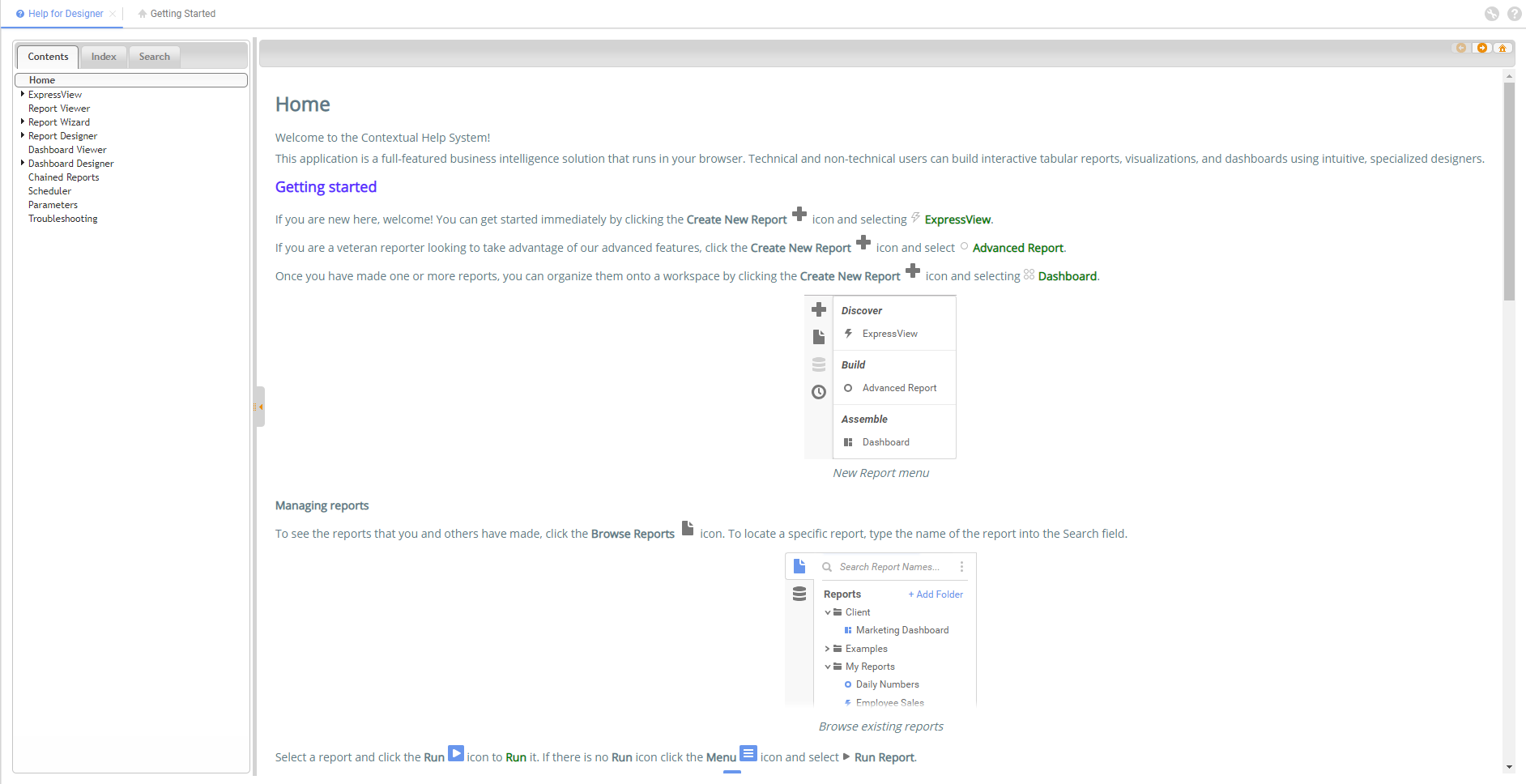
To learn more about getting started, continue with Report Types.