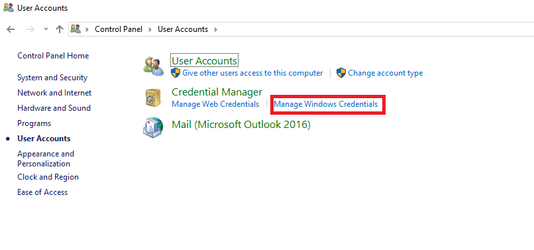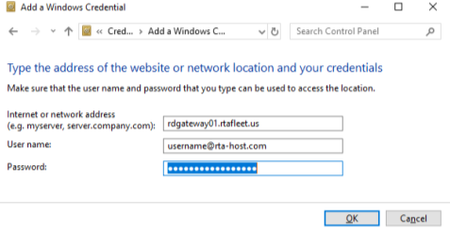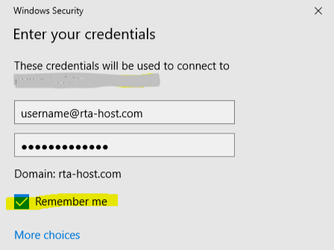Remember Login for Hosted Users
When launching the RTA application from an icon saved on your Windows computer’s desktop, you are prompted for your username and password in order to connect to RTA’s private cloud servers and launch the application.
This tip will allow you to save time when launching the RTA application by saving the username and password on your computer via the Windows Credential Manager.
Steps below are for Windows 10. Other versions of Windows may vary.
1. Launch Windows Credential Manager from Control Panel. Navigate to: Control Panel > User Accounts > Credential Manager > Manage Windows Credentials
2. Click “Add a Windows credential”
3. Fill in the 3 values
a. Network address: rdgateway01.rtafleet.us
b. Username: username@rta-host.com
c. Password: password for your account
4. Launch the RTA application by clicking on it’s icon.
5. Click the “Remember Me” checkbox and log in.
6. When you subsequently launch the RTA application, Windows will automatically log you in without prompting you for the password.