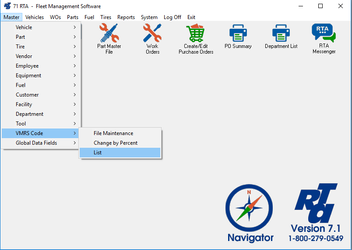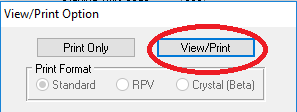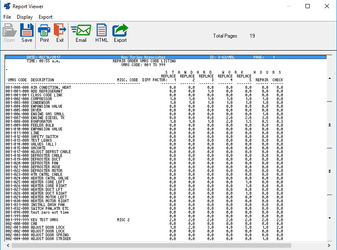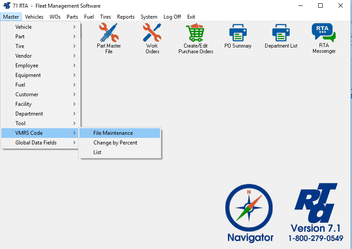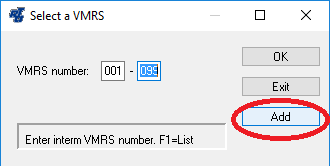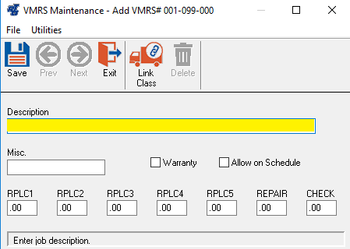Basic Information
“VMRS” stands for Vehicle Maintenance Reporting Standard. VMRS codes were established by the American Trucking Association and have been adapted for use in the RTA Fleet Management Software. VMRS codes are required when adding Work Order lines, as well as Vehicle and Part Warranties. The codes are also used in the tracking of mechanic productivity. The VMRS code is made up of nine digits and can be broken down into 3 sub-codes: Major, Intermediate and Minor. The first 3 digits make up the Major VMRS Code and indicate the area of the vehicle where the work is performed (Brakes, Engine, Preventive Maintenance, etc…). The second set of 3 digits make up the Intermediate VMRS Code and define more specifically where the work is performed (Brake Master Cylinder, Engine Cylinder Head, PMA-Oil Change, etc…). The third set of 3-digits make up the Minor VMRS Code and allows more detail about the job, pin-pointing even the specific part involved. The system can be set to use a 3 digit, 6 digit or 9 digit VMRS Code. By default, RTA utilizes the 6 digit VMRS Code, omitting the Minor codes. Using only the Major Codes is normally too limiting to be of much use, and use of the full 9-digit code is typically more detailed than most users need. It is not necessary to do anything with the existing VMRS codes before using the RTA system, especially if you will not be tracking mechanic productivity initially. However, you might need to add or modify VMRS codes at times when codes for particular jobs do not exist. If you do not want to start by using the existing VMRS codes, contact RTA Technical Support for assistance.
Step by Step guide
- Select Master > VMRS Codes > List (MRL) from the RTA main menu.
- Without changing any of the default settings, select the “OK” button.
- Select the “View/Print” option.
- Review the VMRS Listing on screen, or select the print icon to print a hard copy.
Step by Step guide
- Select Master > VMRS Codes > File Maintence (MRM) from the RTA main menu.
- Using the existing list, enter a new number that is not in use and select the "Add" button
- Enter in a description for the VMRS code. You can also enter the different labor costs depending on the difficulty of the job.
- Save the Record