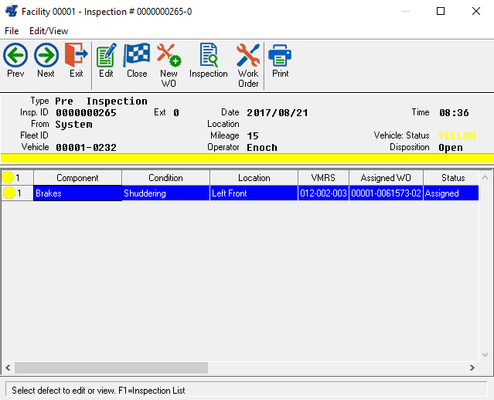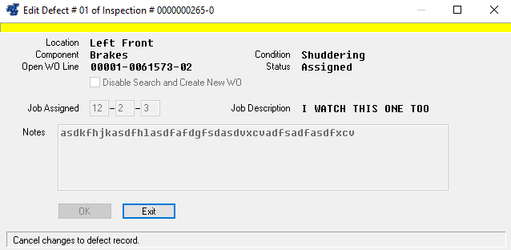Reviewing Driver Reports
(For RTA version 6.8-7.2.7)
Once Driver Inspections have been input into the system, it will be up to the shop supervisor or lead technician to review the reports on a regular basis and create work orders as needed. To review driver reports, select WOs > Drivers Report Maintenance > Review Driver Reports from the RTA main menu (WDD) and specify the facility number. A window similar to the following will be displayed:
- The upper portion of the window displays general information about the Driver Report. The Inspection ID is assigned internally by the RTA system and is used to locate the Driver Report records. Each inspection ID represents a single Driver Report submitted by a driver and can contain several reported items. The Fleet ID is a location field used by Zonar Systems for the DRI program. The Date, Time, and Mileage represent when the report was created and the mileage at that time (as entered by the driver). Note the Status color displayed on the screen and the Disposition fields. The Status color signifies the severity of the problem (in the eyes of the driver). A RED status represents an Inoperable status, which is usually related to safety and drivability of the vehicle. A YELLOW status represents an Operable status, in which case the vehicle is still considered safe to operate but the driver is bringing attention to a defect. The Disposition field represents the status of the work. Open indicates that at least one work order line still has pending work to complete. Closed indicates all the reported items have been reviewed, the necessary checks/repairs have been completed, and the Driver Report is closed.The Close message indicates the reason given when the defect was closed.
The middle portion of the window displays a summary of each item reported by the driver. Also displayed are the VMRS code, work order number, and status.
Status | Description |
Unsch | Unscheduled: The reported item still needs to be reviewed and has not been assigned or linked to a work order. Refer to "Creating or Linking a Work Order" in the following section for more information. |
Assig | Assigned: The reported item has been reviewed and is currently assigned to a work order. |
Compl | Completed: The assigned work order line has been completed and the reported item has been looked at and/or fixed. |
Use the Next and Previous buttons to scroll through the Driver Reports or press F1 to bring up a Driver Report lookup list. The lookup list can be sorted by inspection ID, vehicle number, or date. The list can even be limited to display only open (unscheduled/pending), assigned, or closed (completed) Driver Reports.
Viewing/Changing Driver Notes and VMRS Codes
To view or modify the driver notes or VMRS code, highlight the line item and choose Edit.
The first time a problem is reported in the Driver Reports module, you will need to assign a VMRS code. The next time that same problem is reported, whether it's for the same or different vehicle, the system recalls the previously assigned VMRS code and automatically uses that as the default VMRS code. This eliminates having to manually assign a VMRS code every time a problem is reported since in most cases, the previously assigned VMRS code will still be applicable. For example, if a VMRS code of 015-001-000 is assigned to a problem of Steering/Add Fluid (where Steering is the Component and Add Fluid is the Condition), the next time Steering/Add Fluid is used in a Driver Report, 015-001-000 will automatically be assigned as the VMRS code. If, instead, Steering/Alignment is the reported problem, a different VMRS code will be assigned to the Driver Report. If you ever need to change the default VMRS code, simply bring up the window shown and make the change as needed.
Disable Search and Create New WO: If checked, the search ability is disabled and the defect will be opened on a new repair order. If left unchecked the system will search the open work orders for the vehicle to see if there is a pre-exisiting line for the repair code. If one is found it will be displayed in the assigned WO column. When the the create assign wo process is started the defect will be linked to the pre-existing work order.
Notes: The notes will be filled in with the information provided by the driver. Additional notes can be specified at this time. These notes will appear on the work order once it is created.
Creating or Linking a Work Order
Creating a New Work Order
To create a work order, assign or modify the VMRS code for each item reported on the Driver Report. Then, click the toolbar button labeled Create/Assign WO to have the system generate a work order for all the items on that Driver Report. A work order line will be created for each line on the Driver Report. Work orders will be created in the facility indicated in the vehicle's department record. For example, if vehicle 0001-123 is assigned to department 0001-ABC, the system references the Work Order Facility field in 0001-ABC's department record (MDM) and creates the work order in that facility.
Linking to an Existing Work Order
It's not unusual for multiple driver reports to be turned in for a single problem. This is especially true if more than one driver operates a vehicle. In order to prevent multiple work orders for duplicate reports, the system searches through open work orders immediately after a VMRS code is assigned to a reported item. If a work order line with the same VMRS code already exists, that work order number displays on the report line. (The line status will remain Unsch until a work order gets assigned or linked.) To review the work order indicated, click the View Work Order toolbar button.
- If the work order addresses the reported item, return to the Review Inspection window and click the Create/Assign Work Order button. This links the problem and work order together without creating a new work order.
- If the work order is not related to the reported item, return to the Review Inspection window, modify the VMRS code, and then click the Create/Assign Work Order button. A new work order will be created for this item.
Once a work order has been assigned or linked to a reported item, the line status will change from Unsch to Assig to indicate that the driver report has been reviewed. The driver report is linked to the work order line by the VMRS code. Therefore, the VMRS code on the job in the work order should not be changed. If the mechanic determines the problem is elsewhere, a new job should be added to the work order.
Handling defect reports where no work order is required
The close defect button on the toolbar allows the user to close a defect for any of the following reasons:
- Defect need not be repaired for safe operation
- Invalid or incomplete component/condition information reported
- Driver responsibility
- Defect repaired
- Quick repair
The user will be prompted for the reason and his id in order to close the defect report without creating a work order.
Accessing Work Order Details
To view work order details for pending or completed items, highlight the line and click the Work Order button on the toolbar. This feature is available as long as the work order has not been purged from the system (SGWW).