- Select Master > Part > File Maintenance (MPM) from the RTA main menu.
 - Enter a Part number or press “F1” to select a from the lookup list
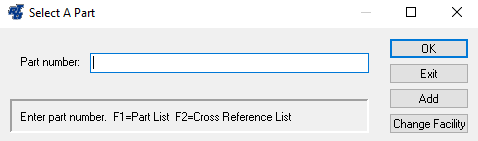 - The Part Maintenance screen will be displayed.
 - Select the “Stocked” checkbox (it is checked by default in your system)
- RTA will automatically collect data of usage and slowly start to build up information to see what your re-order point and re-order quantity should be. If you check the box "Lock Re-order Point/Quantity", you can set it yourself. We recommend, however, to go through the "usage information" tab and you can enter in a yearly usage and RTA will calculate re-order points with that information.
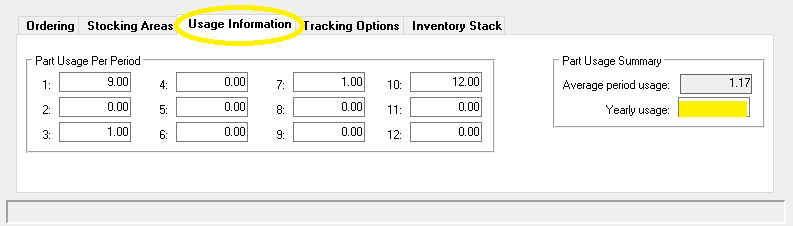 - Review the information and make changes as needed.
- Save the record.
|