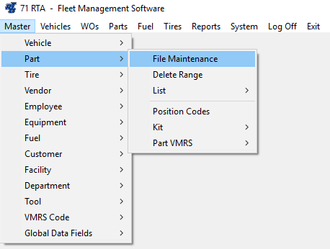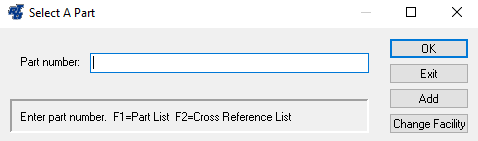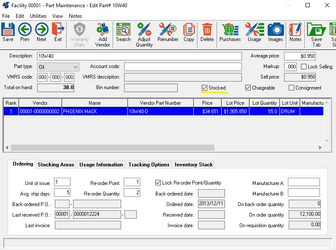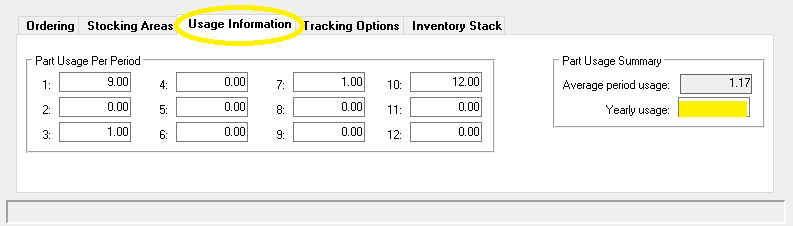/
How to Setup Parts for Reordering
How to Setup Parts for Reordering
Step by Step guide
- Select Master > Part > File Maintenance (MPM) from the RTA main menu.
- Enter a Part number or press “F1” to select a from the lookup list
- The Part Maintenance screen will be displayed.
- Select the “Stocked” checkbox (it is checked by default in your system)
- RTA will automatically collect data of usage and slowly start to build up information to see what your re-order point and re-order quantity should be. If you check the box "Lock Re-order Point/Quantity", you can set it yourself. We recommend, however, to go through the "usage information" tab and you can enter in a yearly usage and RTA will calculate re-order points with that information.
- Review the information and make changes as needed.
- Save the record.
, multiple selections available,
Related content
How to Set up Part Records for Reorders
How to Set up Part Records for Reorders
More like this
Changing a Part
Changing a Part
More like this
Requisitions and Purchase Orders
Requisitions and Purchase Orders
More like this
Inventory Levels
Inventory Levels
More like this
Purchase Orders
Purchase Orders
More like this
How to Manually Add Requisitions
How to Manually Add Requisitions
More like this