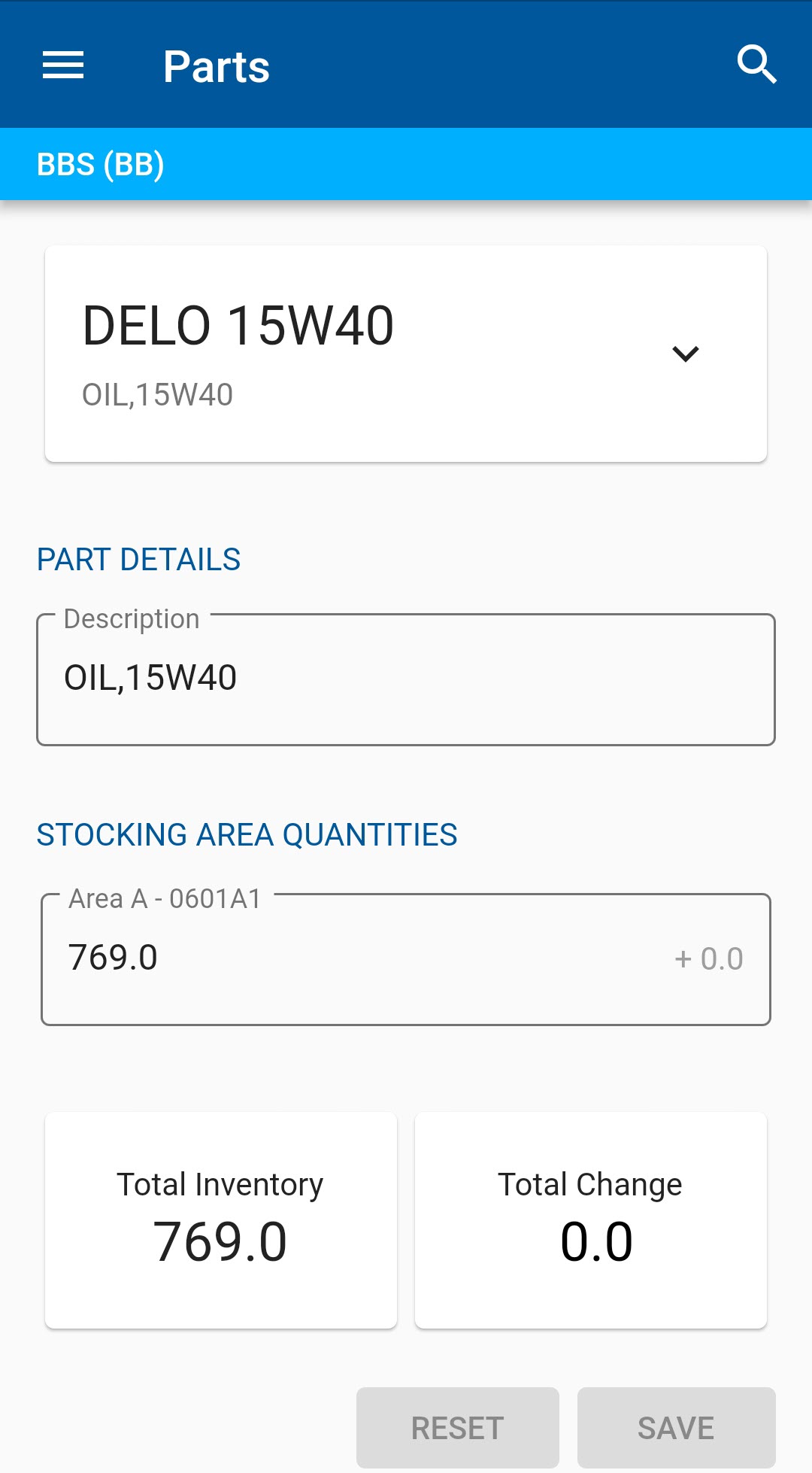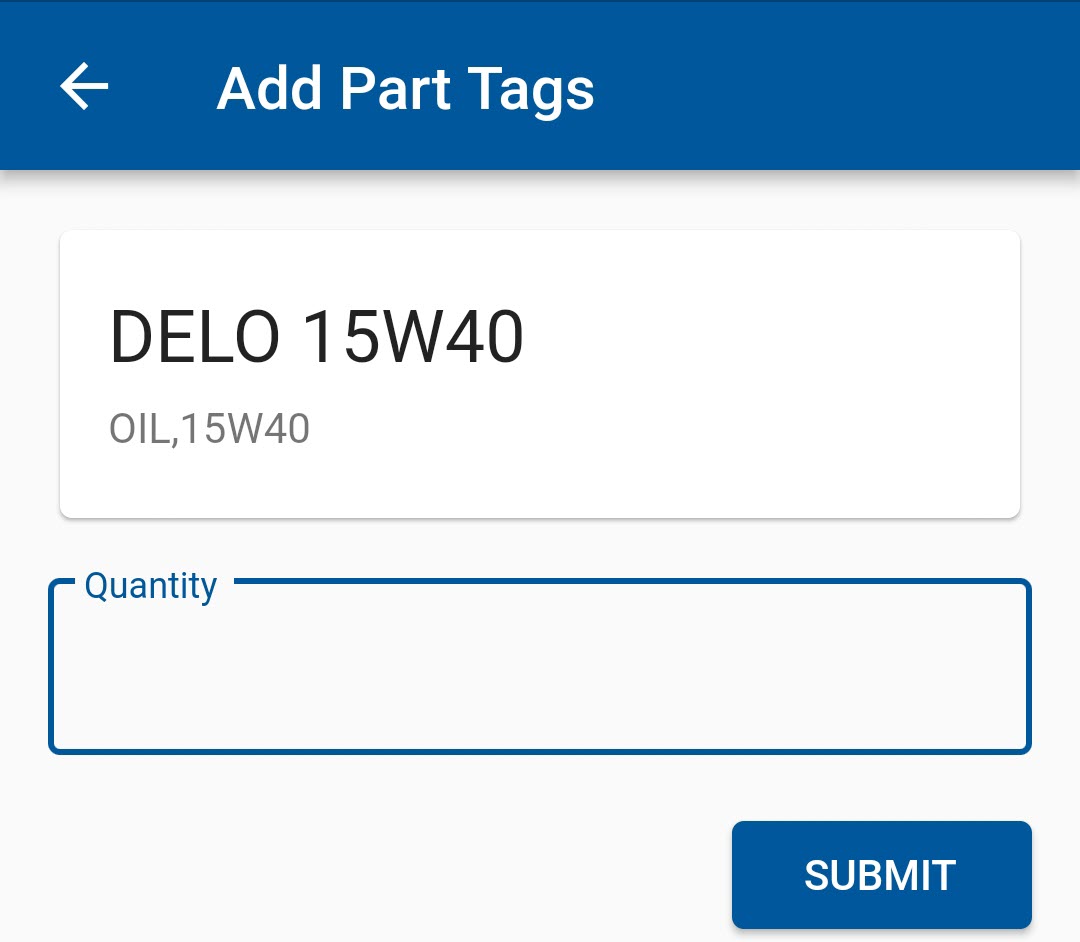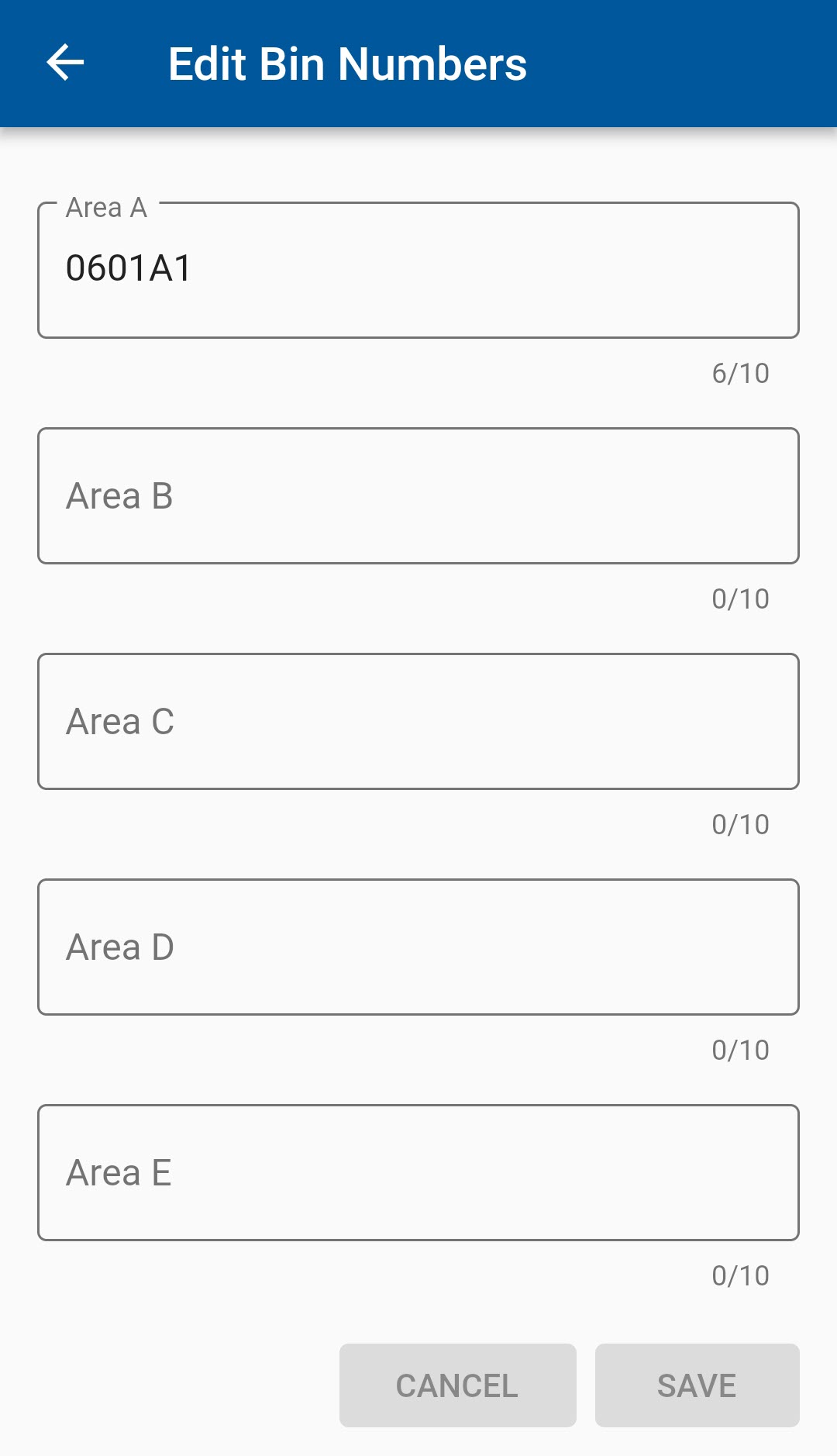...
4. Once your part is displayed in the app, you can choose what action you wish to perform (Figure 12).
Figure 12
Adjusting Inventory
The RTA Mobile app allows the user to quickly make adjustments to on-hand inventory levels as part of a normal inventory process. See Physical Inventory Counts for more detail.
...
The part’s on-hand quantity will be changed in the RTA system, and a parts adjustment record will record the change.
Part Tags
Part tags allows you to queue a number of tag to be printed from the RTA Desktop application.
...
To add a Part Tag to be printed, enter the number of tags you wish to create and select “Submit” (Figure 14).
Figure 14
Add Part Vendor
The RTA Mobile application also allows you to a new vendors for a part.
To add a Vendor Cross Reference, select the vendor you wish to add a cross reference for. Then type in or scan the new part Cross Reference for that vendor and rank it in the Priority field. Select “Save”. (Figure 15)
Figure 15
Edit Bin Labels
To edit the Bin Location, simply add or change the bin numbers in the available stocking areas and select “Save” (Figure 16)
Figure 16
Edit Part Descriptions
To edit the Description of the part, select the Description field, edit the description and select “Save” (Figure 17).
...