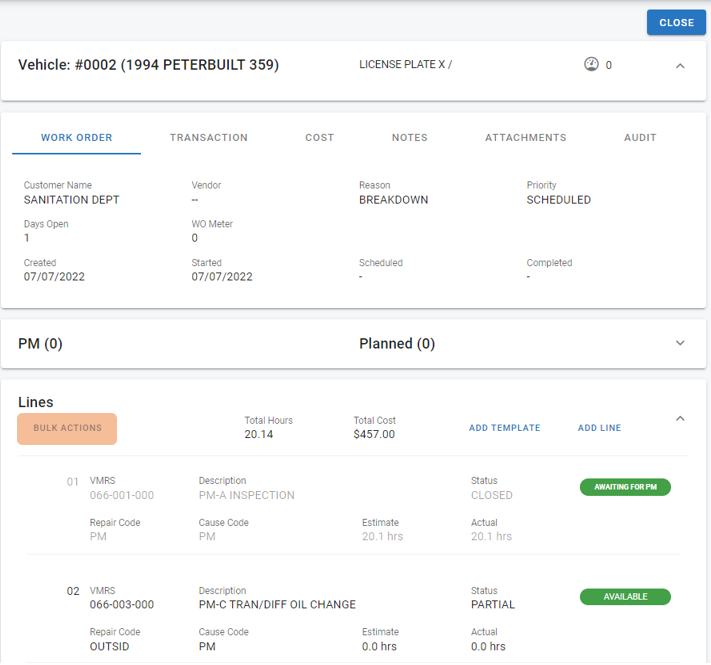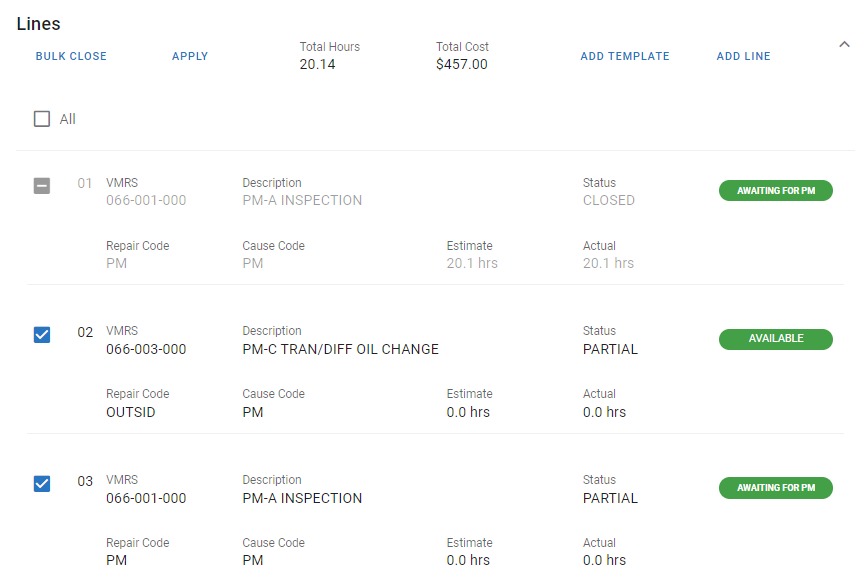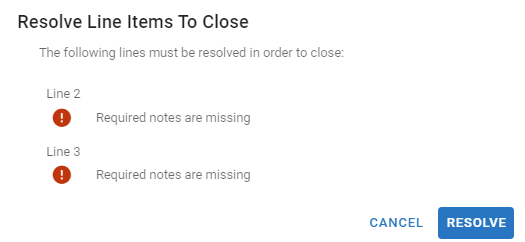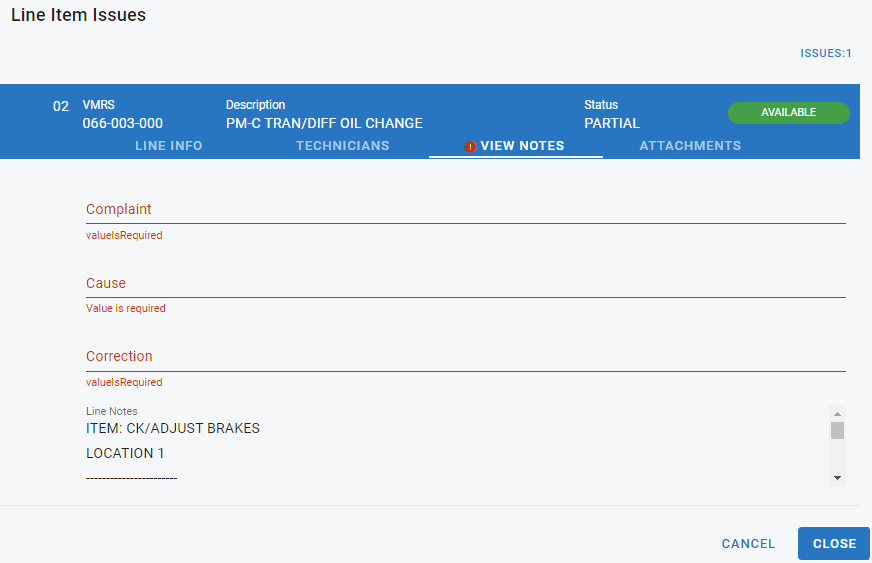From RTA Web, certain users are able to Assign and Close work order lines in sets, or bulk groups. These actions can be accomplished by:
Admin
Facility Admin
Shop Manager
Lead Technician
and Technician
The object of this feature is to save time and organizational stress by selecting multiple work order lines on the same work order, and performing an “action”.
When on the Work Order screen, scroll down to see the Work Order Lines. The option is called “Bulk Actions”
The Actions that can be used are Assign and Close
Bulk Assign
This option allows the user to select multiple work order lines and assign the selected lines to a technician in one fell swoop.
Click on Bulk Actions > Bulk Assign > Click the checkbox for each line you wish to assign to a certain Technician.
Bulk Close
This option allow the user to select multiple work order lines and close those lines, as long as all closing requirements are met.
When selected, use Apply in the Lines box
Any of the lines which are unable to close, for various reasons, will error with details shown:
The user has the option to Cancel, backing out of the Bulk Close option and resolve the issues, or they can choose Resolve and the issues are highlighted for each line. For the example of the Notes being required (seen above), click Resolve and the “!” will show on lines 2 and 3 under the correct tabs. This eliminates the need to search for the error, it’s highlighted for you.
Once the issues are resolved (the notes are properly inputted), use the Close button at the bottom to finish each line. Once all issues have been resolved, the lines will be closed.