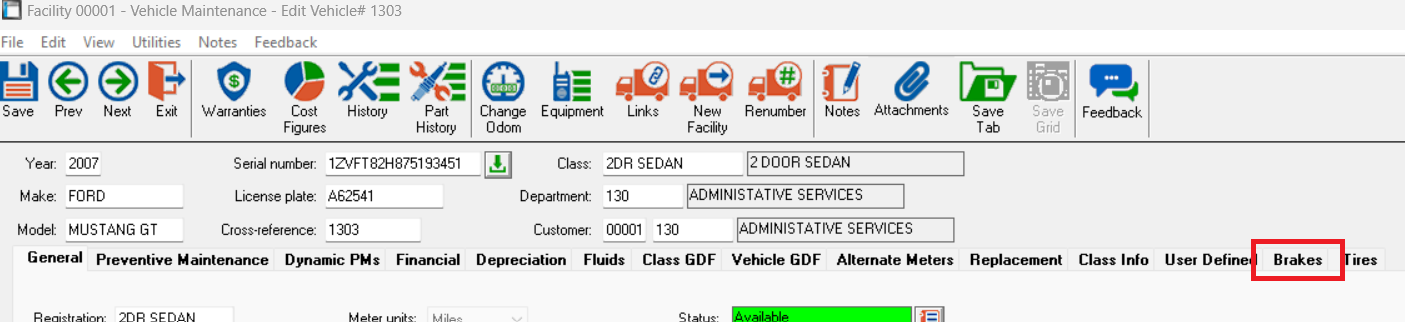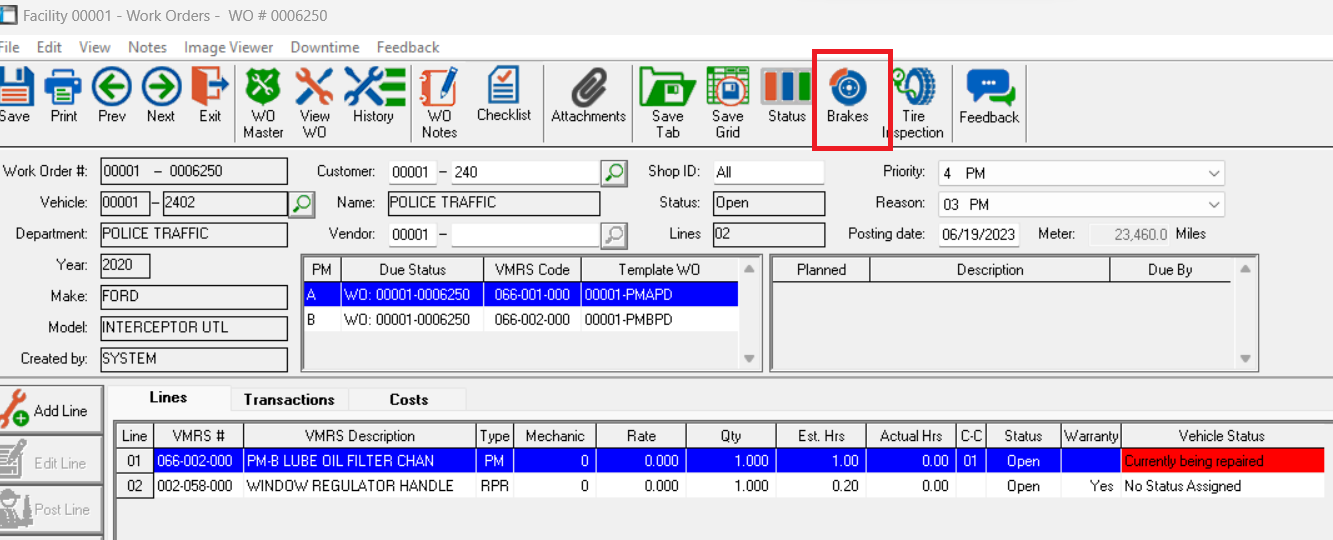There are three locations inside of RTA classic where Brake Inspections can be completed.
The Vehicle File
The Work Order Screen
Paperless Shop Module
Completing a Brake inspection from the Vehicle File
Click the “Brakes” Tab.
Confirm the facility and enter the technician number of the technician completing the Brake Inspection and click “OK”.
Invalid file id - 3b9b403b-0f47-4801-8c64-42a69d191f66
The odometer and date will prefill and open the boxes at each axle to enter the brake measurments in the unit of measure you set up during system set up.
When you complete adding the brake measurements for each locations you need to click “Save Brake Inspection” at the bottom.
Invalid file id - 88ec2d01-5fc8-4ec9-ada7-46c212b3a07f
Once you “Save” the inspection it will stay in the brake tab of the vehicle file for reference. As you complete more and more of them they will stack historically for easy identification of brake wear issues.
Invalid file id - 6a35b4ab-d168-41a1-9a8e-bbb4aed364bb
Completing a Brake Inspection from Work Order
Click the “Brakes” Tab.
Confirm the facility and enter the technician number of the technician completing the Brake Inspection and click “OK”.
Invalid file id - 3b9b403b-0f47-4801-8c64-42a69d191f66
The odometer and date will prefill and open the boxes at each axle to enter the brake measurments in the unit of measure you set up during system set up.
When you complete adding the brake measurements for each locations you need to click “Save” in the top left.
Invalid file id - 0d86ece5-adb5-4d88-84cc-82e54105c5c0
Once you “Save” the inspection it will stay in the brake tab of the vehicle file for reference. As you complete more and more of them they will stack historically for easy identification of brake wear issues.
Invalid file id - 6a35b4ab-d168-41a1-9a8e-bbb4aed364bb
Completing a Brake Inspection from Paperless Shop
Click the “Brakes” Tab.
Invalid file id - d177c6a6-75d8-400f-9078-c3b709f35b92
There is no need to enter facility or technician information. It comes from the Paperless Shop log in data. The next step in Paperless is to fill in the measurements in each box.
When you complete adding the brake measurements for each locations you need to click “Save” in the top left.
Invalid file id - 0d86ece5-adb5-4d88-84cc-82e54105c5c0
Once you “Save” the inspection it will stay in the brake tab of the vehicle file for reference. As you complete more and more of them they will stack historically for easy identification of brake wear issues.