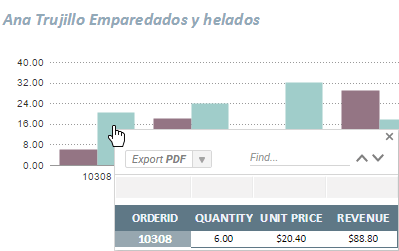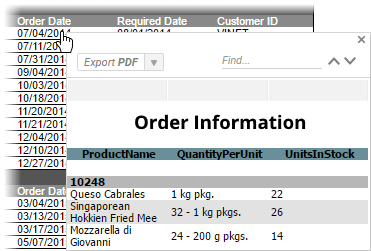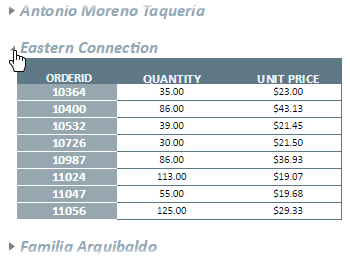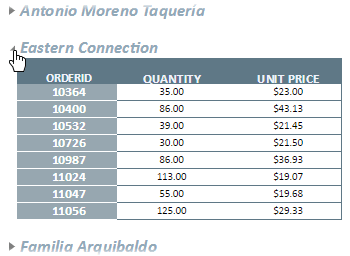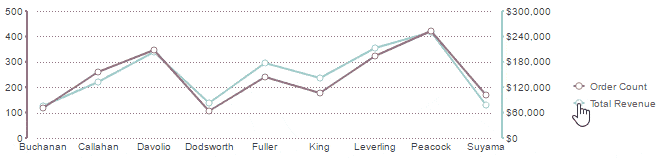There are a number of ways to interact with reports in the Report Viewer. Your available options depend on how the report was designed and the type of content in it.
Tip: If your environment has Action Events, you may have access to more interactive features than are listed in this section.
Drilling into data
Some reports allow you to drill down into cells or charts to see some additional data related to the field you selected. If a cell or chart has a drilldown, you can click on one of the values to drill down into the related data.
Drilldowns are actually other reports that you can interact with or even export to a file. Drilldowns may even have drilldowns of their own!
Drilling down into a data cell and a chart
Expanding hidden data
Some reports have hidden data that can be seen by expanding certain rows. Expandable rows are indicated by an arrow icon . Click on the icon to expand the row. Click the icon again to collapse it. Right-click the icon to open a menu to do the following:
Expand / Collapse
Expand or collapse the outer group
Expand / Collapse Group
Expand or collapse the group and any inner groups
Expand / Collapse All
Expand or collapse all outer and inner groups on the report
Expanding a data row
Chart features
Charts have a number of interactive features depending on the type of chart. For example, line charts and bar charts allow you to hide series, multi-axis charts allow you to turn axes on or off, and pie charts allow you to rotate the chart and pull out slices. Charts can also show some additional information if you hover over a point or series.
Toggling a chart series on or off
Drilling into maps
On a Google Map, use the mouse wheel or click the Zoom in and Zoom out icons to change your view level. Drag the map to move the view in that direction. Double-click on a highlighted region to drill down into the location data.
On a geochart, click on a highlighted region to drill down into the region. Click [Back] to return to the previous view.