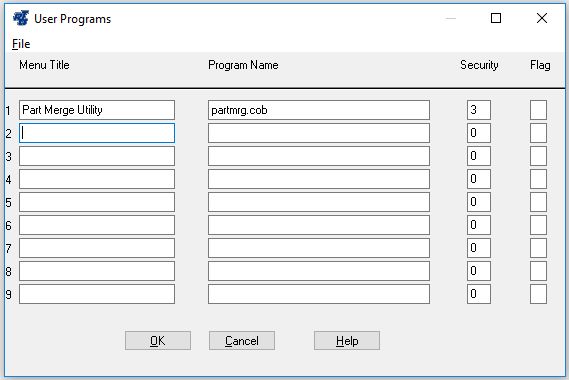RTA has the capability of merging parts. There are 2 ways to merge two parts - Manually or with the Parts Merge Utility.
How to Manually Merge Part Records:
1. Determine which part to keep.
2. Renumber this Part Number and the matching vendor Part Number to a temporary number.
3. Go to the part you want to dump and copy Vendor info, price, ordering info, usage, Bin location, etc
4. Renumber this part to the part number you want to keep.
5. Delete this part.
6. Renumber original Part Number and Vendor number back from temp number to the original number.
7. Add Vendor info, price, ordering info, usage, Bin location,etc from deleted number to Part you are keeping.
How to Merge Part records using the Part Merge Utility:
This utility can be setup once and added to the User Programs
1. Go to System>User Programs> Setup User Programs Menu (SRS)
2. Enter Level 3 Password
3. Enter a description for the program Menu Title, such as "Part Merge Utility", in a blank available line.
4. Type "partmrg.cob" in the "Program Name" field and select OK.
5. Go back to System>User Programs and select the description for the Program you just added. (Alternatly you can just go to SAU and type "partmrg.cob" to launch the program)
6. Enter the Facility #.
7. In the "FROM Part number" Enter the part # you will be no longer using.
8. In the "TO Part number" Enter the part # you will be keeping and select "OK".
9. Once the merge is completed you will see the screen below. All record changes will be listed here in the partmrg_counters.log.
10. Click "OK" and you should be good to go!