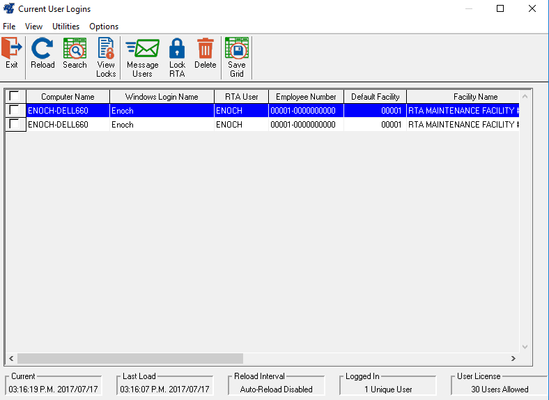/
Active Users Screen
Active Users Screen
There are many times when it is helpful to see who is in the system: you have a locked file, you need to run an update of the system, you need to rebuild a file etc. Before you needed to go through the office, make some calls and tell everyone to get out. Sometimes people leave the screen up or don't answer. Now we have the ability to see who is accessing RTA and where they are in the system. However, this is a view only screen and you can not kick people out from here.
Step by Step guide
- Access the Active users screen by going to System > Setup Users > Active Logins Maintenance. You will then see the following screen:
- You will now be able to see the different users in RTA. Remember, this is just a view only and you can't kick people out of RTA from here. There are many features in this new area and the key ones are listed below.
- Reload: Allows you to manually refresh the page to see if any users haven't left or been added.
- View Locks: this is only for SQL users. This will show you all of the SQL tables that the users have locks on.
- Message Users: Here you can send a message to all active users. You can use this to tell them to log out as you are about to do an update.
- Lock RTA: From here you can lock RTA so other users can not log back in.
- Delete: This just deletes the row from the view. It does not mean that you are kicking that user out or deleting the lock.
- There are also some utilities you can utilize on this screen
- If you go to options at the top, you can:
- Change your font type and size
- Set an auto reload so it refreshes on its on every so often
- Set an auto scroll to scroll through all current locks.
- If you go to options at the top, you can:
- If you notice any lines that are red, this means that this user has been inactive or the lock has been abandoned. This can be happen if someone has done a force quit of RTA whether that is through through task manager, hitting the red X in the top right hand corner, or not logging of your session if you are using a remote desktop app.