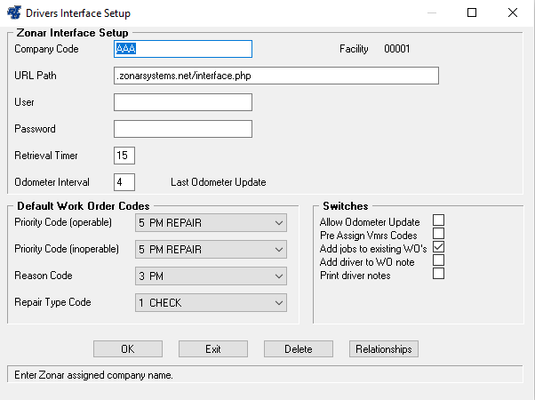Setting up the Zonar Configurations
Since the DRI interface retrieves data directly from the Zonar website and imports it into the RTA Driver Reports module, it will be necessary to configure the DRI settings with the Zonar URL path and login information. This needs to be done for each facility that will be polling the Zonar database. To do so, select WOs > Drivers Report Maintenance > Setup Driver Reports from the RTA main menu (WDS) and then specify the facility number for which the configurations are being setup.
You'll need to configure the upper portion of the setup screen so the RTA system can access your database on the Zonar website. Please contact Zonar Systems if you are unsure of the values needed here.
- Company Code: Enter your Zonar c ompany code.
- URL Path: This field displays the URL path to access the Zonar database as the default. Skip this field unless otherwise instructed.
- User: Enter a valid Zonar user login.
- Password: Enter a valid password to login.
- Retrieval Timer: Enter, in minutes, how often the RTA system should poll the Zonar database to retrieve new inspections and post completed inspections. For example, to poll data every 30 minutes, enter a value of 30 here.
If the bottom portion of the setup window hasn't already been configured, you should set that up at this time as well. Refer to "Defining Driver Reports Parameters" for more information about these fields if needed.
The Relationships button updates the system with any changes or additions made to the Components/Conditions data file (see "Customizing Component/Condition Codes").
The Export Mech's button exports mechanic data from the RTA employee file (MMM) to a text file named znrmechs.txt. This file is used by Zonar Systems.