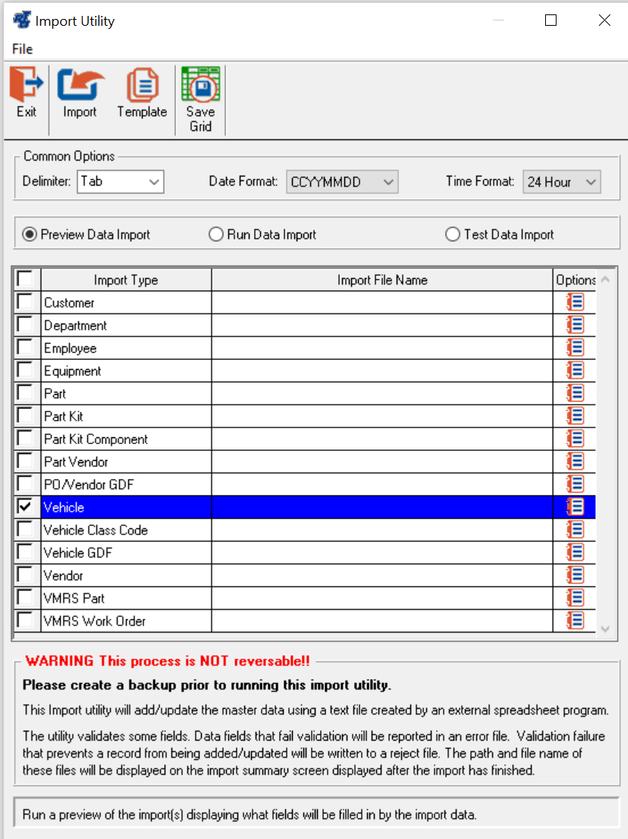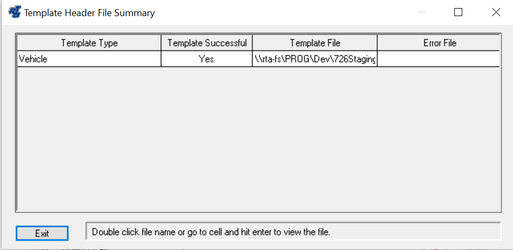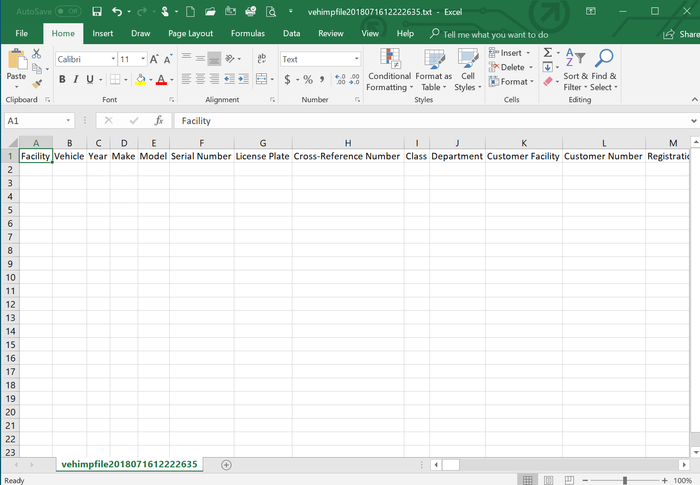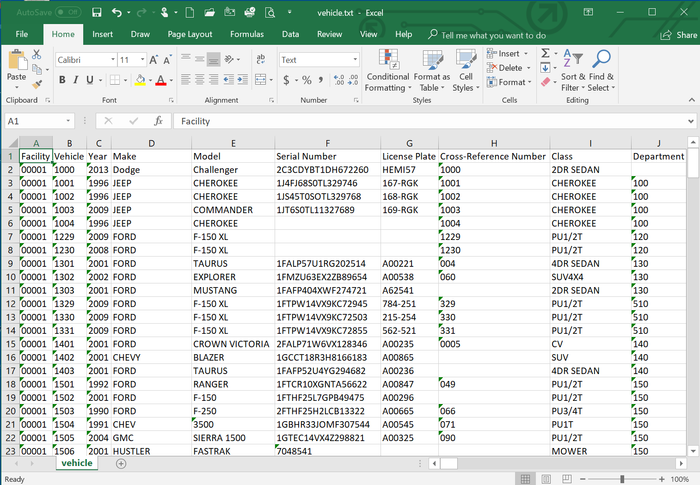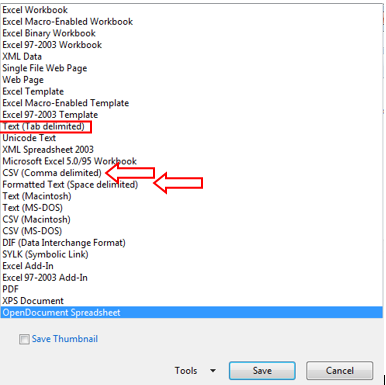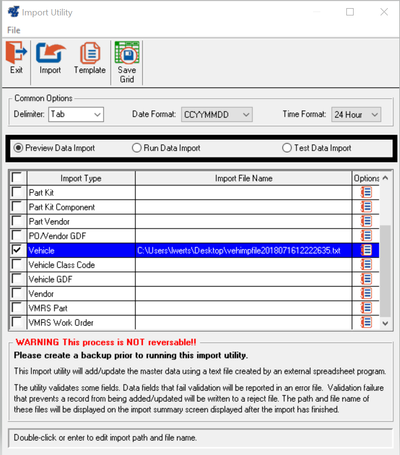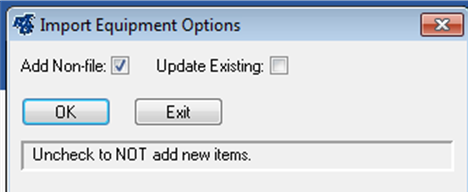Import and Export Utilities
This utility allows you to import master information from a text file into RTA for, Customers, Departments, Employee, Equipment, Part, Part Kit, Part Kit Component, Part Vendor, PO/Vendor GDF, Purchase Order, Purchase Order Lines, Purchase Order Notes, Purchase Order Transactions, Vehicle, Vehicle Class Code, Vehicle GDF, Vehicle PM, Vendor, VMRS Part, Work Order, Work Order Lines, Work Order Line Mechanic, Work Order Transactions and Work Order Notes.
You can access the utility from the Main RTA menu by going to System > Utilities > Import/Export > Import (STII) or Export (STIE)
This utility prompts for system password level 3. This utility is considered a “power user” utility. As such, it is not restricted by user security settings within the RTA software. Therefore, it is necessary to protect access to the utility with the highest system password.
Export
Import
For Additional Assistance, see: How to Use the Export and Import Utilities
Field Descriptions
- Customer Import and Export
- Department Import and Export
- Employee Import and Export
- Equipment Import and Export
- Part Kit Component Import and Export
- Part Kit Master Import and Export
- Part Vendor Import and Export
- Part VMRS Import and Export
- Parts Import and Export
- PO and Vendor GDF Master Import and Export
- Purchase Order Import and Export
- Vehicle Class Code Import and Export
- Vehicle GDF Import and Export
- Vehicles Import and Export
- Vendor Import
- Work Order VMRS Import and Export
- Vehicle PM Import and Export
- Work Order Import and Export