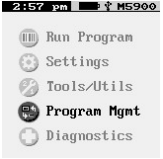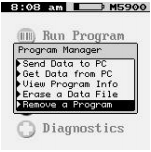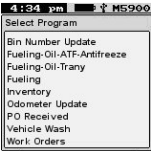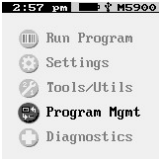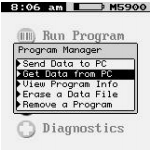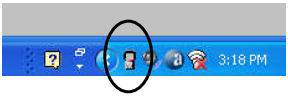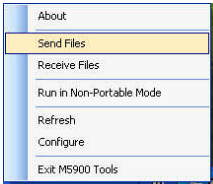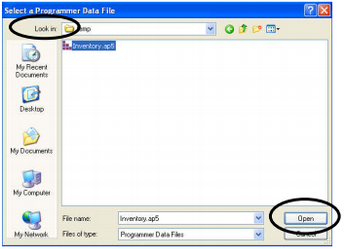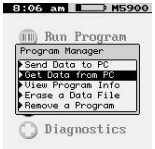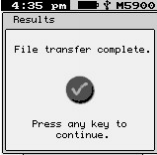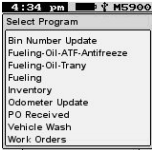/
M5900 Updating RTA Programs
M5900 Updating RTA Programs
Step by Step guide
Updating Programs on M5900
- Copy the new program to a directory on your PC or the Desktop.
- Connect the M5900 to the PC with the USB cable.
- On the M5900 Select “Program Mgmt”
- Select “Remove a Program”
- Select the program to replace
- Press the <enter> key on the M5900 to remove the program.
- Check the listed programs on the M5900 under “Run Programs” to verify it was removed.
- If not, repeat the above process.
- Select “Program Mgmt”
- Highlight “Get Data from PC”, but for the moment, do not press the <enter> key.
- In the lower right corner of your computer screen, in the task bar, to the left of the computer time, right-click on the M5900 Icon with your mouse.
- From the popup window, select “Send Files”
- Locate and select the new program file, then click the “Open” button.
- The computer is now waiting to communicate with the M5900.
- On the M5900, press the <enter> key, with “Get Data from PC” highlighted.
- The data file will start uploading from the PC to the M5900.
- When the transfer is complete, press any key on the M5900.
- Check under “Run Programs” to verify the new program is listed.
Related content
M5900 Portable Data Terminal
M5900 Portable Data Terminal
More like this
M5900 NonPortable Mode Instructions
M5900 NonPortable Mode Instructions
More like this
M5900 Program Generator and Flashing Cursor
M5900 Program Generator and Flashing Cursor
More like this
Changing Equipment
Changing Equipment
More like this
Changing a Part
Changing a Part
More like this
RTA Classic Version Upgrade Links
RTA Classic Version Upgrade Links
More like this