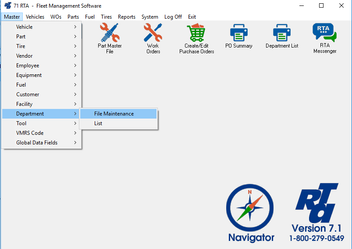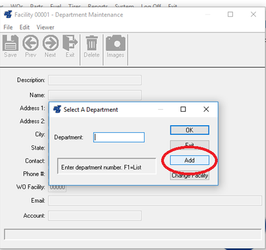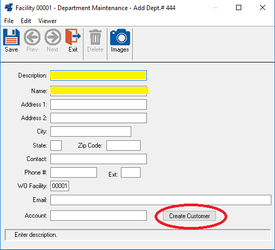/
How to Add a Department
How to Add a Department
Step by Step guide
- Select Master > Department > File Maintenence (MDM) from the RTA main menu.
- Enter a department number and select “Add”. The department number is a text field allowing up to ten characters.
- Enter the department information (Yellow highlight indicates required fields however the more you put in to RTA, the more you get out).
- Click the “Create Customer” button located at the bottom right of the screen (see Red Circle above) to create a matching customer record for that department. In many fleets, the departments ARE customers. This feature reduces data entry time in setting up the same record in both lists. A similar option is available to create a Department from within the “Add Customer” screen (see the next section, Customer File Maintenance).
- Save the record.
, multiple selections available,
Related content
Department Files
Department Files
More like this
Add a Facility
Add a Facility
More like this
Adding a Vehicle
Adding a Vehicle
More like this
Facility Contacts Tab
Facility Contacts Tab
More like this
Adding a Part File
Adding a Part File
More like this
Employee Maintenance
Employee Maintenance
More like this