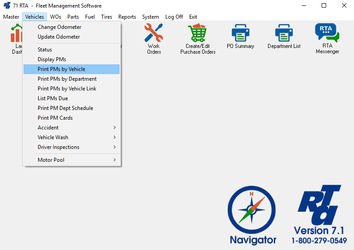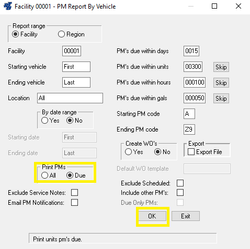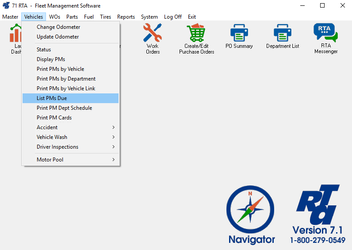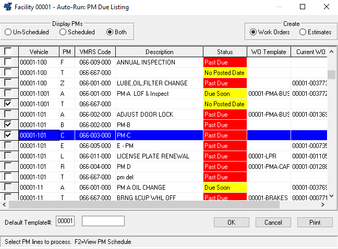/
How to Run a PM Report by Vehicle
How to Run a PM Report by Vehicle
PM Report by Vehicle (VV)
Basic Info
PM Inspection Reports (VV) can be run as often as you wish to identify the vehicles that are due for service. Vehicle odometer readings should be updated prior to running the report. Work orders can be automatically generated by the system for all due PMs, if a WO Template is listed in the PM.
- Select Vehicles > Print PMs by Vehicle (VV) from the RTA main menu.
- Select “Due”, and select the “OK” button to run the report.
****NOTE: If you wish to open Work Orders for ALL due PMs you may do so by setting the Create WOs option to “Yes”. If you wish to open Work Orders for only some of the due PMs, then you should use Printing a PM Due List (see next section). You can also specify different ranges like what facility, PM's due within certain days, units, hours, etc.
PM Due List (VL)
Basic Info
The PM Due List will show all PMs that are currently due. Unlike the PM Report by Vehicle or Department, there is no reference to indicate how many days, miles or hours a PM is Past Due. Vehicle odometer readings should be updated prior to running the report. Work Orders can be automatically generated by the system for any of the PMs listed, if a WO Template is listed in the PM.
- Select Vehicles > List PMs Due (VL) from the RTA main menu.
- Enter the Facility or Region for this report, and select the “OK” button.
- You can display Unscheduled or Scheduled PMs, or both. If a PM has another PM nested within it, the nested PM Code will be noted in the last column. Select the PMs you wish to create Work Orders for by checking the box at the beginning of the row for the desired PM. A Work Order line will be created for any PM you select from this list. If a vehicle has two PMs listed as due, and one is contained within the other, it is not necessary to create a Work Order line for both PMs. For example: if a PM “A” is included within the PM “B”, the PM “A” will automatically be updated when the Work Order line is completed for the PM “B”.
- Once you have selected the PMs you wish to open Work Orders for, select the “OK” button. RTA will automatically Create Work Orders, and provide the Work Order numbers for your reference.
****NOTE: Work Orders generated will be created with the odometer reading from the vehicle record at the time the work order is created.
, multiple selections available,
Related content
How to Setup PM Schedules
How to Setup PM Schedules
More like this
Applying Inspections to Work Orders
Applying Inspections to Work Orders
More like this
PM Compliance Report (SQL Only)
PM Compliance Report (SQL Only)
More like this
PM Compliance
PM Compliance
More like this
PMs Due List
PMs Due List
More like this
Set or Change a PM Record
Set or Change a PM Record
More like this