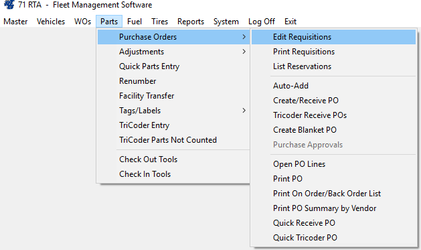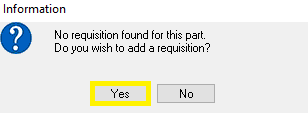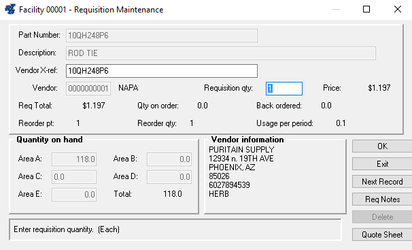/
How to Manually Add Requisitions
How to Manually Add Requisitions
Requisitions are automatically created for Stocked Parts when the inventory level falls below the reorder point. Requisitions may also be manually added into the system.
Step by Step guide
- Select Parts > Purchase Orders > Edit Requisitions (PPE) from the RTA main menu.
- Put in your facility when prompted and enter a part number or press “F2” to select from the Parts lookup list. If you use the primary Part number, the requisition uses the primary Vendor on the requisition. To use an alternate Part Vendor, enter the Vendor’s Part number (or cross-reference Part number) instead. Press the tab key on your keyboard.
- A message will pop up stating “No requisition found for this part. Do you wish to add a requisition?” Choose “Yes” to add a new requisition.
- Verify the Vendor information and enter the quantity to reorder. Select “OK” to save the requisition.
, multiple selections available,
Related content
How to Edit a Requisition Quantity
How to Edit a Requisition Quantity
More like this
Requisitions
Requisitions
More like this
Requisition Process
Requisition Process
More like this
How to Create a Purchase Order
How to Create a Purchase Order
More like this
How to Set up Part Records for Reorders
How to Set up Part Records for Reorders
More like this
How to Auto-Create Purchase Orders
How to Auto-Create Purchase Orders
More like this