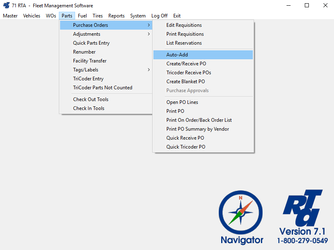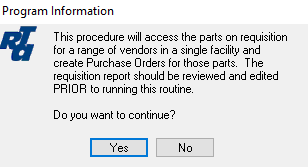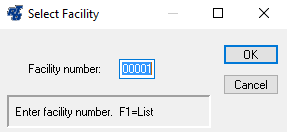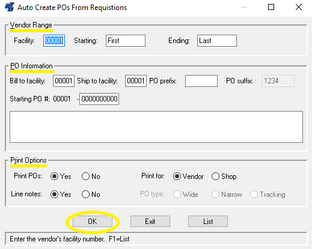How to Auto-Create Purchase Orders
Requisitions should be reviewed and edited prior to continuing. If you have not reviewed requisitions yet, do so before proceeding.
Step by Step guide
- Select Parts > Purchase Orders > Auto-Add (PPA) from the RTA main menu.
- Read the Program Information screen, and select “Yes” to continue.
- Specify the Facility number.
- Review the Vendor Range, PO Information and Print Options, making changes as needed. After making any changes, select the “OK” button to proceed. Purchase Orders will automatically be created for every Vendor within the range specified, for the quantity noted for each part in the requisitions.
, multiple selections available, Use left or right arrow keys to navigate selected items