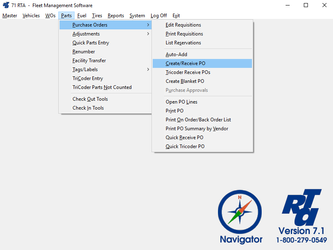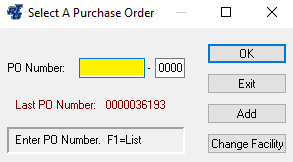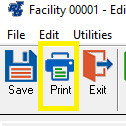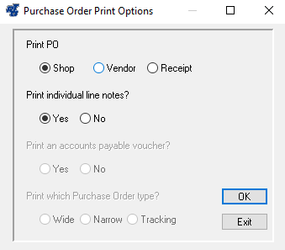How to Print a Purchase Order
How to Print a Purchase Order
Step by Step guide
- Select Parts > Purchase Orders > Create/Receive PO (PPC) from the RTA main menu.
- Key in the Purchase Order number, and select the “OK” button.
- Select the “Print” button.
In the Purchase Order Print Options, select the format, choose the “OK” button, and select from the View/Print Options. Typically, the Shop copy is printed for internal use, and the Vendor copy is printed for external use (as it does not include any pricing information).
Select “View/Print” to preview, or select “Print Only” to send directly to printer.
, multiple selections available, Use left or right arrow keys to navigate selected items