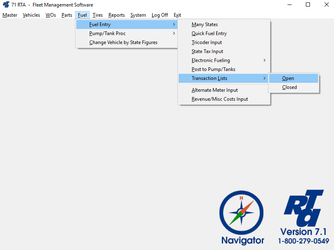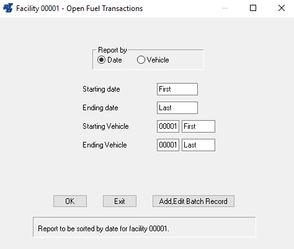Review Fuel Transactions
Review Open Fuel Transactions
Fuel transactions entered remain “Open” and are placed in a pending file until processed. Although vehicle records have already been updated with costs and usage, and applicable data files have been updated for fuel taxes and fuel billing, pump and tank records do not get updated until “Open” transactions are processed. Open fuel transactions should be reviewed for accuracy prior to being posted to Pumps and Tanks. If you are using an Electronic Fuel Interface AND have the “Auto Post Open Fuel” switch set to YES (SSF, switch #9), fuel transactions will immediately update pump and tank records and be placed in the Closed Fuel Transaction file when they are processed.
Step by Step guide
Print/View Open Fuel Transactions
- Select Fuel > Fuel Entry > Transaction Lists > Open (FFLO) from the RTA main menu.
- Enter the facility, and select the “OK” button.
- The Open Fuel Transactions prompt will be displayed. Select whether to sort the output by “Date” or “Vehicle”. If you allow cross-facility fueling (SSF, switch # 31), this item is very important because the output may vary depending on which option is selected–even if the specified Date and Vehicle ranges are the same. If “Date” is selected, only transactions from the current facility are included in the output. If “Vehicle” is selected, all fuel transactions for the specified range of vehicles are included in the output, regardless of the facility from which they received fuel.
- If the “Vehicle” button was selected in Step 1, a “Subtotal by Vehicle” checkbox is provided to allow the option of including subtotals on the report.
- Enter the “Starting” and “Ending” dates or press “F1” to select the dates from the calendar.
- Enter the “Starting” and “Ending” Facility and Vehicle numbers or press “F1” and use the lookup list. Select the “OK” button.
TIP: This report also includes Tank Transfers (FPP) and Tank Deliveries (FPT) if they fall within the search criteria range. To print a list of Tank Transfers, specify TRANSFER as the Starting and Ending Vehicle. Likewise, to print a list of Tank Deliveries, specify DROP as the Starting and Ending Vehicle number.
, multiple selections available, Use left or right arrow keys to navigate selected items