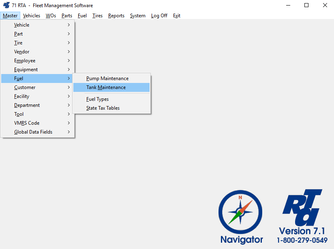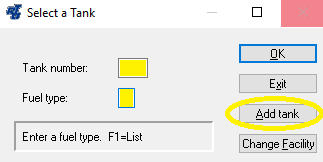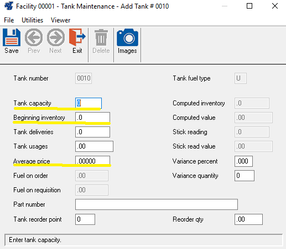/
Adding Fuel Tanks
Adding Fuel Tanks
Step by Step guide
- Select Master > Fuel > Tank Maintenance (MUM) from the RTA main menu.
- In the “Tank Number” field, key in a numeric designation for the tank you wish to add. In the “Fuel Type” field key in the single upper-case alpha character for the fuel stored in this tank, or press “F1” for the lookup list. Select the “Add Tank” button.
- Key the appropriate information into the “Tank Capacity”, “Beginning Inventory” and “Average Price” fields. The “Part number” field is used if you are tracking fuel purchases through purchase orders. NOTE: Do not enter anything into the “Tank Deliveries” or “Tank Usage” fields at this time; they will be updated by the system.
, multiple selections available,
Related content
Fuel Tanks
Fuel Tanks
More like this
Receiving Fuel Deliveries on a PO
Receiving Fuel Deliveries on a PO
More like this
Adding Fuel Pumps
Adding Fuel Pumps
More like this
Tank Deliveries
Tank Deliveries
More like this
Tracking Fuel Inventory in RTA
Tracking Fuel Inventory in RTA
More like this
Fuel - Settings
Fuel - Settings
More like this